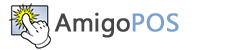Android App Download
Direct APK Download
Download and install the AmigoPOS Android app.
The setting to Install unknown apps must be enabled first
v1.210
Released December 26, 2025
for pos version 9.8.39 or newer
Download APK
Installation Guide
Instructions for first-time installation:
In Android, "Unknown Sources" refers to applications that are not sourced from the official Google Play Store. By default, Android devices are set to only allow the installation of apps from the Play Store. However, you can install apps from unknown sources by enabling the "Unknown Sources" option.
Watch the brief YouTube video above that describes first time installation on a Samsung Galaxy Tab A7 Lite tablet, or follow the instructions below.
Here's how you can enable "Unknown Sources" on an Android device:
-
Open Settings
Open the "Settings" app on your Android device. You can usually find it in your app drawer or on the home screen.
-
Navigate to Security (or Biometrics and Security)
Depending on your device, you may find the "Security" option directly in the main Settings menu. On some devices, it might be under "Biometrics and Security" or a similar category.
-
Enable Unknown Sources
Look for the option named "Unknown Sources" or "Install unknown apps." It might also be labeled as "Install apps from unknown sources" or something similar. Toggle the switch to enable the installation of apps from unknown sources.
-
Confirm the Action
Depending on your device and Android version, you may need to confirm your choice by tapping "OK" or providing your device's PIN or unlock pattern.
-
Install the App
Once "Unknown Sources" is enabled, you can install apps from amigopos.com. Download the APK (Android Package) file using the web browser and open the file to begin the installation process.