Navigation: Database > MS SQL Server > Manual Installation >
MS SQL Server Migration Assistant



|
Navigation: Database > MS SQL Server > Manual Installation > MS SQL Server Migration Assistant |
  
|
This step is not required when starting with a new database. In addition, you may send a compressed backup of your current database using a support ticket and we will migrate it and return the SQL Server database backup to you. This should be done when the business is closed to allow enough time for the migration. The SQL Server database backup can then quickly be restored as shown here.
The MS SQL Server Migration Assistant is a free utility that will automatically convert your exiting Amigo Pos MS Jet database to a MS SQL Server database.
Note: Do not use the import utility provided with SQL Server Management Studio. The Migration Assistant is the only utility that will import the existing database relationships and column keys required by Amigo Pos. |
Download and install the Microsoft SQL Server Migration Assistant for Access here. The most recent version at the time of this writing is v5.1.

SQL Server Migration Assistant at the Microsoft Download Center
Prerequisites
If the following prerequisites are not met you may be prompted to download additional components for installation to proceed or the migration will fail if the prerequisites are missing:
• Microsoft Windows Installer 3.1 or a later version.
• The Microsoft .NET Framework version 2.0 or a later version.
• The ability to access the computer that hosts the target instance of SQL Server 2008.
• The Ace OleDB provider version 12.0 (also referred to as the Microsoft Access 2007 Runtime). The provider can be downloaded free from the Microsoft Download Center here (or available as part of Microsoft Office). Be sure to install the Microsoft Access 2007 Runtime shown below and not the Microsoft Access 2010 Runtime.

Microsoft Access 2007 Runtime at the Microsoft Download Center
Windows 7 64-bit and Windows Vista 64-bit: The installer will create 2 shortcuts named Microsoft SQL Server Migration Assistant for Access (32-bit) and Microsoft SQL Server Migration Assistant for Access. For best results, use Microsoft SQL Server Migration Assistant for Access (32-bit), even on 64-bit machines. |
The migration assistant does not have to be installed on the same workstation as the database server. Most often it will be used only once and can be uninstalled. Use the following images as a guide to converting the Amigo Pos MS Jet database to a SQL Server database.
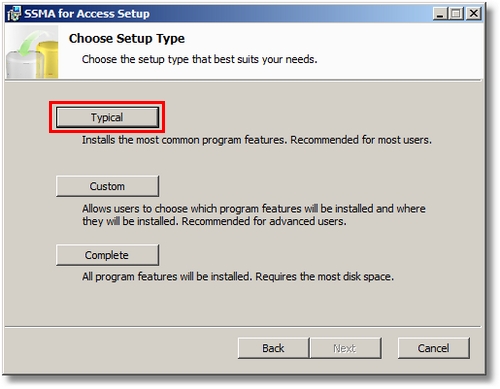
Migration Wizard Start Screen
Run Microsoft SQL Server Migration Assistant 2008 for Access from Start - All Programs - Microsoft SQL Server Migration Assistant for Access. The following screen will appear the first time the utility is run. CLick the link to submit a brief survey to receive the license file. The license file should be downloaded to the directory shown in the box. Click the Refresh License button and then the Close button after the confirmation message appears.

The welcome screen appears with a summary of the steps required for successful conversion. Click Next.
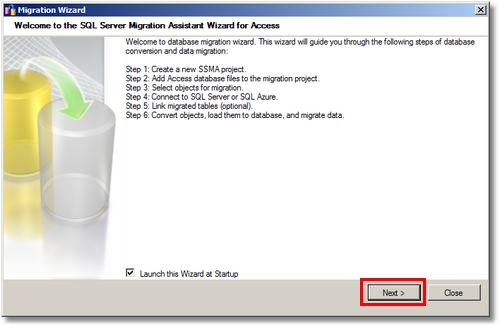
Migration Wizard Start Screen
Change the project name and location if required. This project will appear under File - Recent Projects if you need to access it later. Click Next.
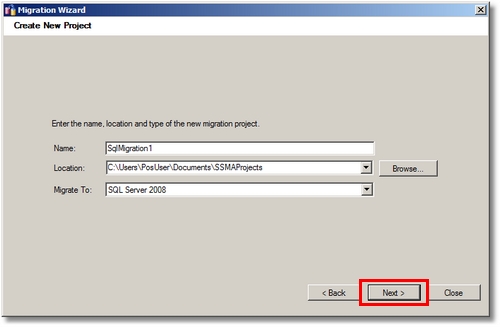
Create a new project
Click Add Databases and select the Amigo Pos MS Jet database. If you are unsure of the location, open the Database Configuration Utility and use the file shown in the Path box. Click Next.
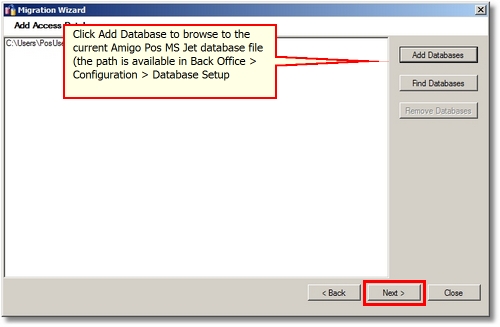
Select the database
Expand the tree and check the box next to the database. Note that the box must be fully checked. A green square instead of a checkbox indicates that only some of the database objects are selected. Click Next.
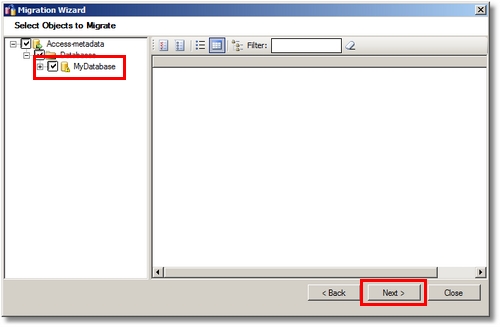
Select the database objects
Connect to the SQL Server using the parameters configured in the previous topic. Enter a name for the database. Click Next.
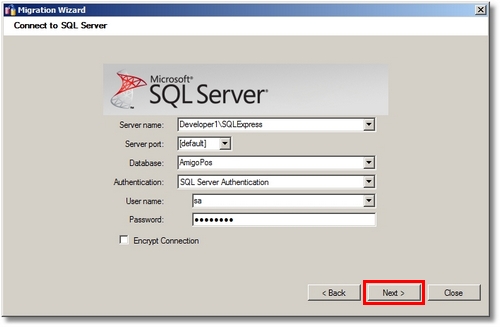
SQL Server Login
If the database does not exist, you will be prompted to create it. Click Yes at the prompt.
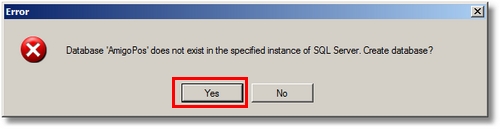
Ensure that the Link Tables box is not checked. Click Next.
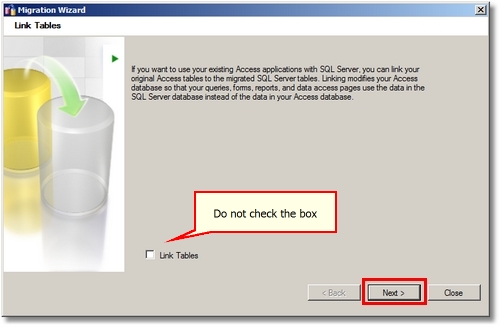
Do not enable the Link Tables option
If the following error appears in the output window at the bottom of the migration screen, the prerequisite MS Access 2007 Runtime is not installed and the migration cannot continue:
Access Object Collector error: Database
Could not load file or assembly 'Microsoft.Office.Interop.Access.Dao, Version=12.0.0.0, Culture=neutral, PublicKeyToken=71e9bce111e9429c' or one of its dependencies. The system cannot find the file specified.
Error occurred while loading children.
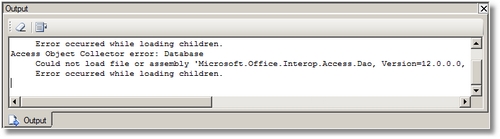
Missing MS Access 2007 Runtime Error
The migration utility will load all of the table names from the MS Jet database.
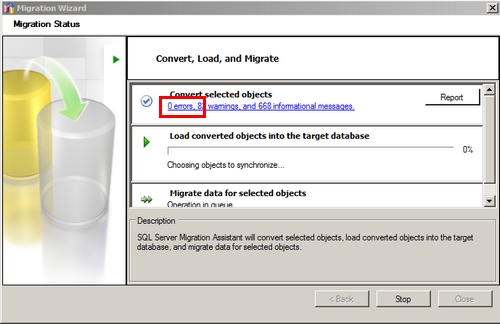
Convert Selected Objects Completed With 0 Errors
Click OK to confirm. The migration will take a few minutes to complete. Do not interrupt the process.
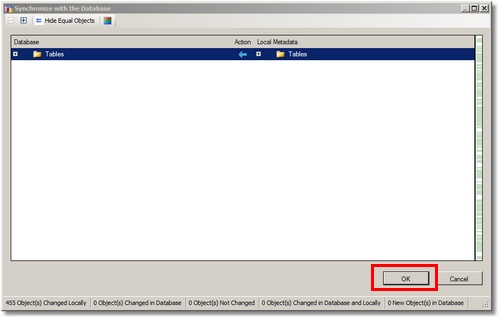
Confirmation Window
If any errors exist, click Report to send this information to technical support (warnings are normal and are not cause for concern). Click Close to exit the Migration Wizard.
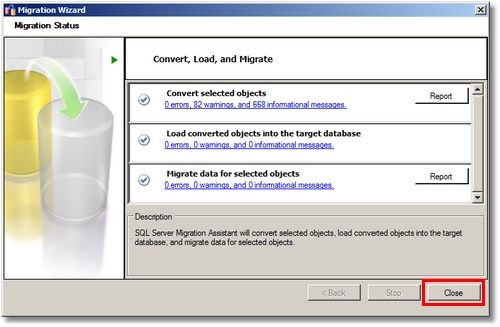
Migration Wizard Finish Screen
The output and error list windows also contain any error messages. Click Copy to paste the messages into a support ticket. Close the MS SQL Server Migration Assistant.
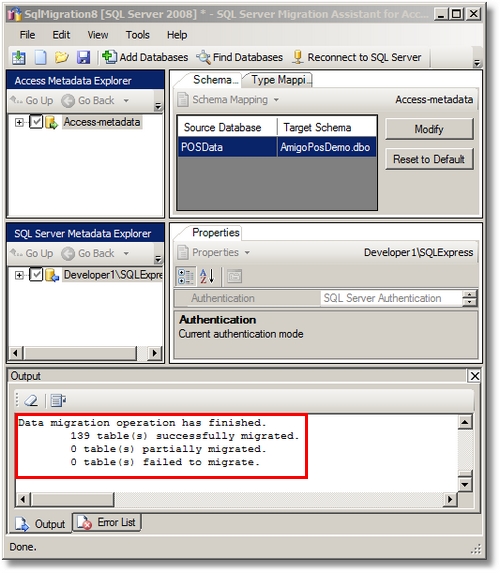
Review the output window for errors
Page url: http://www.amigopos.com/help/html/index.html?sql_server_migration.htm