Navigation: Database > MS Jet Database Management >
MS Jet Database Overview



|
Navigation: Database > MS Jet Database Management > MS Jet Database Overview |
  
|
This topic applies only to systems using the default Microsoft Jet database. Skip this topic when using the Microsoft SQL Server database engine.
Amigo Pos uses a single Microsoft Jet database file to store system and sales data and the database is installed on one workstation only. The best location for the database is the main pos station because it will keep functioning if the network is disrupted.
Each pos station automatically creates a locally cached copy of the database to improve performance and speed network access, but each pos station must be able to access the workstation that stores the main database at all times, since Sales, Time Sheet and other real-time data is not cached locally.
The local database cache is refreshed when Amigo Pos is started and at a predefined interval during user login. The database can be manually refreshed after modifying system settings or updating menu or employee data. When exiting Back Office, a dialog will appear prompting the user to force a database update at the next user login on each pos station, enabling the user to override the predefined database update interval by forcing an immediate update.

Back Office Database Setup
New users should review the following topics before continuing:
During installation, the setup program will prompt the user to either create a new database or select an existing database. If Amigo Pos is being installed for the first time and a database is not already installed on another network workstation, select Create a new database and specify a database name and writable directory. MS Windows Vista users should select a public shared folder, i.e. C:\Users\Public\Documents. MS Windows XP users should select a public shared folder, i.e. C:\Documents and Settings\All Users\Documents.
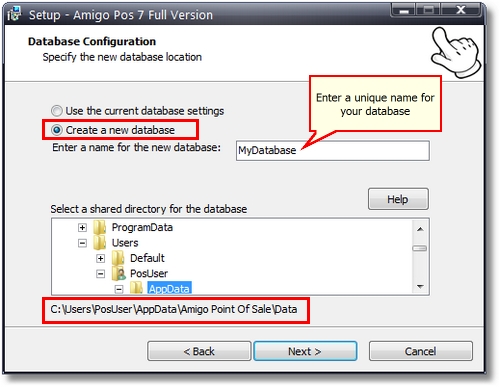
Create a New Database
If Amigo Pos has been previously installed on the local machine or if Amigo Pos has been installed an another network workstation, choose Use the current database settings and click Next. If this is the first time installing Amigo Pos at this workstation, you will be prompted to select the database the first time Amigo Pos is run.
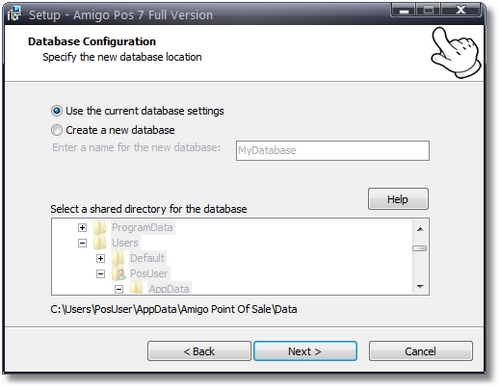
Use an Existing Database
The path to the database created during installation is found on the workstation that stores the database by logging in to back office and navigating to Program Setup - Database Setup. Any changes to the database path require saving by clicking the Save Settings button at the left.
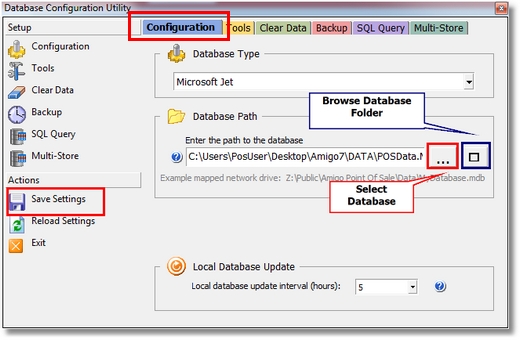
Database Path
Page url: http://www.amigopos.com/help/html/index.html?msjetoverview.htm