Navigation: Database > MS SQL Server > Manual Installation >
Configure SQL Server



|
Navigation: Database > MS SQL Server > Manual Installation > Configure SQL Server |
  
|
After installation is complete and the database is created, SQL Server must be configured to enable network communication. Amigo Pos can use either the TCP/IP or Named Pipes protocol for SQL Server connections. The default protocol for Amigo Pos 7.64 and later is TCP/IP.
When SQL Server is running on a different machine than Amigo Pos, configure the Firewall to allow SQL Server to communicate over the network. Click here for instructions on unblocking the Windows Firewall. This procedure must be performed on the machine running SQL Server.
Run SQL Server Configuration Manager from Start - Microsoft SQL Server 2008 - Configuration Tools. Select SQL Server Services on the left side of the screen.
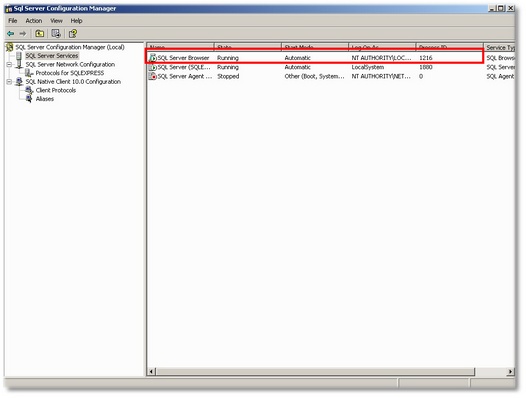
SQL Server Configuration Manager
Double-click on SQL Server Browser, click the Service tab in the properties window and set the start mode to Automatic. Click OK.
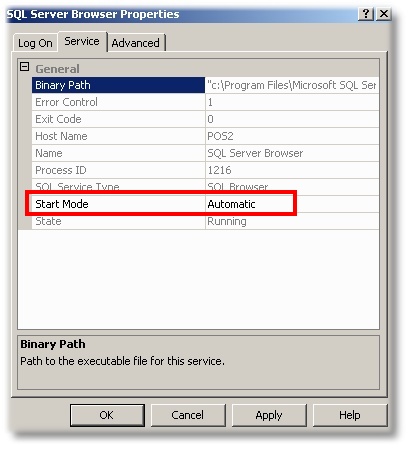
SQL Server Browser Properties
Select SQL Server Network Configuration - Protocols for SQLEXPRESS, and double-click on Named Pipes. Set Enabled to Yes and click OK.
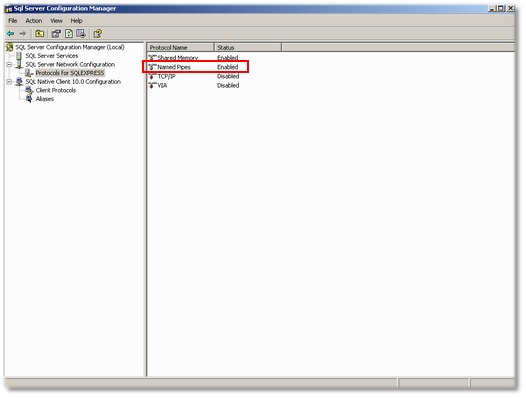
Network Protocols
SQL Server must be restarted after the configuration changes are made.
Page url: http://www.amigopos.com/help/html/index.html?sql_server_configuration.htm