Navigation: Database >
Database Synchronization



|
Navigation: Database > Database Synchronization |
  
|
Amigo Pos includes two choices in database technology, Microsoft Jet flat file (recommended for most users) and Microsoft SQL Server Express (available at no cost from Microsoft).
System Database
The Amigo Pos installer prompt the user to enter a unique name for the system database during installation. This database is used to hold all data, including menus, orders, employees and most system settings. When working in back office on any pos station, Amigo Pos connects directly to this database. When working in the front end, Amigo Pos uses the locally cached copy of the database for most functions except order and time sheet queries. The system database should be backed up to a different machine at regular intervals to provide a recent backup in case of hardware failure. The database location
Database Synchronization
To minimize network traffic and speed data access, a locally cached copy of the system database is created on each pos station on the network. This database is routinely discarded and replaced to reflect any changes to the main system database. The update interval is defined in Back Office - Program Setup - Database Setup, as shown below. The update occurs immediately after user login. During this update, a small message will appear at the bottom of the screen indicating that the user should wait until the database synchronization finishes before continuing. The update may take between 5 and 30 seconds, depending on the database location and network conditions.
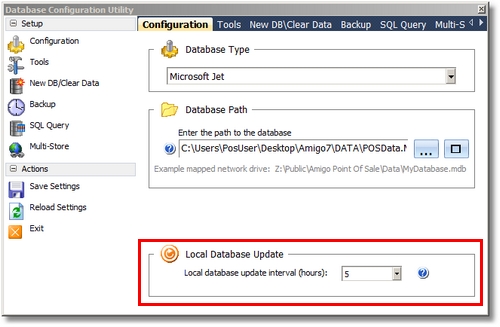
Database Update Interval
Speed Up Database Synchronization
The time required to perform database update varies with the size of the database and the number of images stored in the database, and is reliant on a stable network connection. To optimize database synchronization and minimize the time required and network traffic generated during the synchronization, delete any unneeded menu items (regular, bar, pizza and retail), images, users and other data that is not used. Be sure to compact the database after deleting these items to recover the unused space. Sales history, transactions history and other logs do not affect database synchronization.
Forced Database Synchronization
In some cases the user may wish to update the database immediately, for example, if editing a menu in back office you may wish to view the changes on the order entry screen immediately while both back office and the front end are open. Click the instant database update button to update the database immediately. This button is the first button on the database update toolbar in back office, as shown below. Note that instant database updates are performed on the local machine only. Click the Force Update button to synchronize all pos stations at the next user login.
Click the Update POS Stations button at the top left to update the local database and force other pos stations to perform a database update at the next user login.
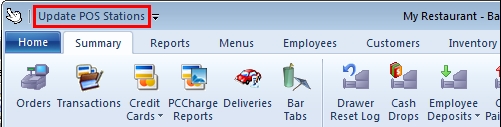
Database Instant Update & Force Update
Page url: http://www.amigopos.com/help/html/index.html?databasesynchronization.htm