Navigation: Inventory >
Inventory Items



|
Navigation: Inventory > Inventory Items |
  
|
Amigo Pos 7includes the ability to track inventory for all regular menu items, regular menu modifiers, bar menu items, bar menu modifiers, pizza sizes, pizza styles, pizza ingredients and retail items. Real-time inventory usage and stock for the current business day is available on the manager screen on a mini report formatted for the local receipt printer.
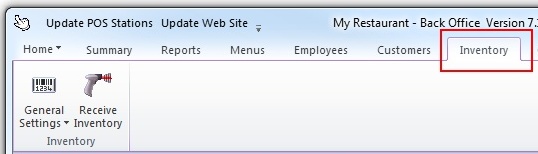
Back Office Inventory
The inventory General Settings screen is divided into 6 tabs:
Inventory items are listed in Back Office > Inventory >General Settings. Double click on the row header for any item to view the inventory item editor. Each inventory item is defined by the following fields:
| • | Inventory Item Name: Short name for use on mini-reports |
| • | Inventory Item Id: Read-only value indicating the database table index of this item. Used when exporting data to accounting programs |
| • | Inventory Category: The inventory category best described the item |
| • | Inventory Item Description: A brief description of the item for reporting |
| • | Inventory Location: The physical location of this item in storage |
| • | Inventory Retail Location: The physical location of this item in on the sales floor (applies to retail items) |
| • | Retail Item: This item is sold directly to the consumer and not used in product mixes |
| • | Supplier: The primary supplier of this item |
| • | Secondary Supplier: The backup supplier of this item |
| • | Disable: Hide this inventory item |
| • | Inventory Unit: The unit to use when listing the inventory item in reports or recipe definitions |
| • | Default Cost: The current cost per unit that Amigo Pos will use to calculate the recipe cost for new inventory items or inventory items that have never been entered using the Inventory Received screen. |
| • | Items Per Pack: The number of items per pack |
| • | Packs Per Case: The number of packs per case |
| • | Unit SKU: The SKU on a single unit containing this inventory item |
| • | Pack SKU: The SKU on a single pack containing this inventory item |
| • | Case SKU: The SKU on a single case containing this inventory item |
| • | Reorder Level: The minimum quantity that must exist before an alert is generated |
| • | Maximum Quantity: The maximum quantity that should be stocked before an alert is generated |
| • | Carry Out Only: Only deduct from inventory for specific order types that are set to charge for containers. This feature is useful for disposable inventory items such as styrofoam cups, pizza boxes, etc where the item is not used for dine-in orders. Note that at least one order type must be set to charge for containers (even if the container charge is zero) for this setting to take effect. |
Click the Items tab to display the list of inventory items appears on the left. Any changes made in the inventory item editor on the right are applied immediately and a database update is not required to propagate the changes to the front of house.
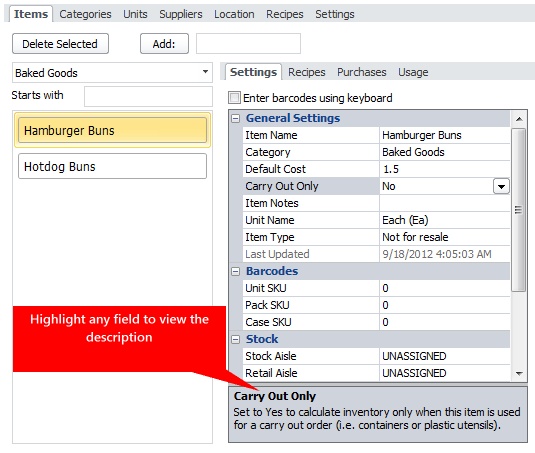
Inventory Item editor
A new item can be added by entering the item name in the box and clicking the Add button. Verify that at least one inventory category, inventory supplier, inventory location and inventory unit is defined before attempting to add a new inventory item.

New Inventory Item Entry
Multiple inventory categories should be defined for proper reporting and easier recipe entry. For enter a sufficient number of categories so that no more that 200 items exist per category.
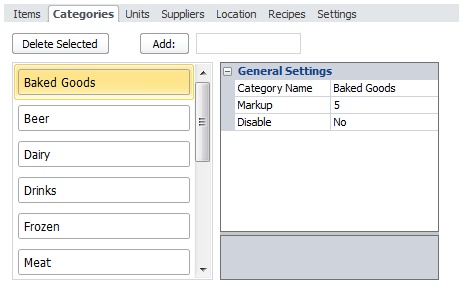
Inventory Categories
Inventory suppliers can be assigned to each inventory item for easy reordering. Each Supplier's address, phone number and hours of operation can be entered in the appropriate columns. This information is displayed on low stock level inventory alerts.
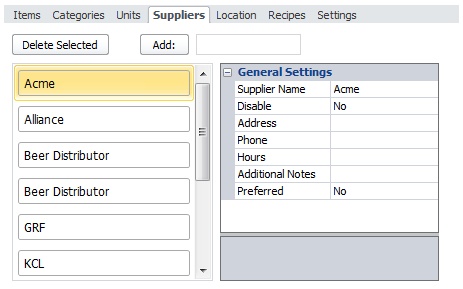
Inventory Suppliers
Inventory units are used to describe the quantity when entering recipes. Most retail items that are sold directly to the customer are sold as single units, described as Each in the list above. Other items that are mixed may be used by the ounce, dozen, gallon, etc. Enter the full name on the left and a short abbreviation in the right column; the abbreviation should be 3 characters or less to ensure that inventory mini reports print properly.
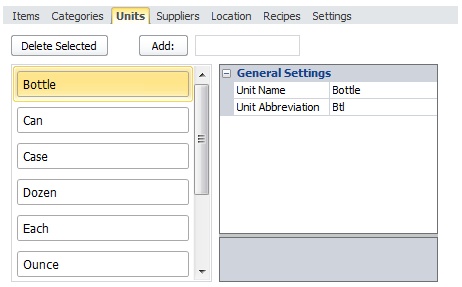
Inventory Units
Inventory locations (aisles) print on the physical inventory count sheet, making it easier to perform an inventory count. After entering the location names, change the value of the sort order column so that the locations appear in the desired order on the physical count sheet.
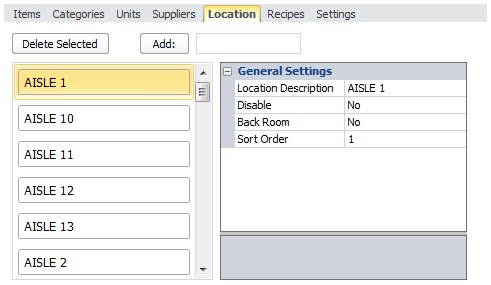
Inventory Locations
Page url: http://www.amigopos.com/help/html/index.html?inventory.htm