Navigation: Hotel Interface >
Hotel Interface Errors



|
Navigation: Hotel Interface > Hotel Interface Errors |
  
|
Response Errors
Various errors may occur when attempting to retrieve the folios or posting a charge. The error messages are standard errors and self explanatory, but should also be described in the property management system documentation. For example:
| • | INVALID ROOM: Verify that the room exists in the property management system configuration screen and that the room is occupied |
| • | NO GUARANTEE: The room is not allowed to accept charges. This usually occurs when a room is paid in cash with no backup funding source (i.e. credit card). This may also occur for a folio that can only accept charges from a specific source (such as the phone folio) |
| • | NO AUTH: The room is not authorized for charges to be posted |
Serial Communications Errors
Most errors are caused by mismatched baud, start bits, stop bits or parity. Amigo Pos will attempt to display the exact error, but that this not always possible. Timeout errors, where no response is received and no error message is shown, are almost always caused by a bad or disconnected serial cable.
| • | Use 9600 Baud with 10-Bit word frames (1 start bit, 1 stop bit and 8 data frames |
| • | Verify that the Windows Device Manager serial port settings at the POS Station and the PC running the external posting interface are identical |
| • | Move the POS Station closer to the EPI machine and use a shorter cable to determine if excessive cable length is causing connectivity issues |
TCP/IP (Network) Errors
The most common network errors occur when a network connection is not available or the firewall is blocking the port set on the external posting interface and in Amigo Pos back office. When such an error occurs, the user will be prompted with a red "Connection Error" message. Amigo Pos will attempt the connection 20 times (or based on the timeout value) before the error is displayed.
The following is a list of common issues encountered when setting of the hotel interface:
| • | IP address: Verify that the IP address is correct by running the IPConfig application on the pc hosting the external hosting interface. The IpConfig application is described in the PCCharge Payment Server setup topic. |
| • | Port: Verify that the remote port set in back office is identical to the port set in the external posting interface. In addition, no other program (i.e. PCCharge Payment Server) should be using the same port. |
| • | Firewall: temporarily disable the firewall on both the pc running Amigo Pos and the pc running the external posting interface. If communication error does not occur, enable the firewall on one pc at a time and add an exception for the remote port. |
| • | Router: Open the network router configuration screen in a web browser and confirm that port forwarding is not enabled for the remote port. |
| • | Program Error: Check the Amigo Pos program error log for any entry with a time stamp that coincides with the time that the connection error occurred. |
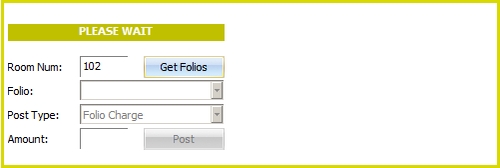
Test In Progress
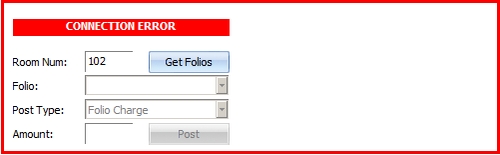
Connection Error
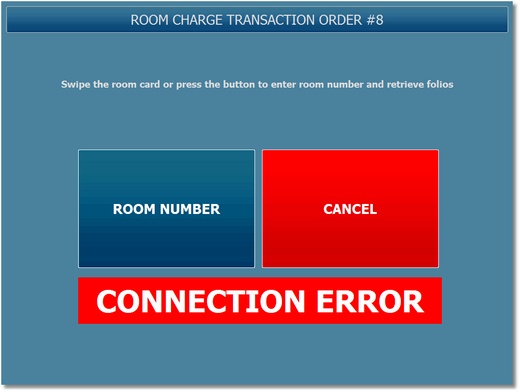
Folio Lookup Connection Error
Page url: http://www.amigopos.com/help/html/index.html?pms_errors.htm