Navigation: Database > MS Jet Database Management >
Database Compact & Repair



|
Navigation: Database > MS Jet Database Management > Database Compact & Repair |
  
|
This topic applies only to systems using the default Microsoft Jet database. Skip this step when using the MS SQL Server database engine.
Compact the Database
In order to provide maximum performance and minimize the database file size, the database should be compacted every 2 to 6 months, depending on the volume of orders. To compact the database, shut down Amigo Pos and open the Database Configuration Utility from the Amigo Pos program group. Shut down Amigo Pos on all pos stations before compacting the database. To provide additional reduction in database size, users may delete unneeded data such as user access log entries before compacting the database. Note that compacting the database will also set the next order number to one higher than the current highest order number, so that deleting all tickets in the database before compacting the database will set the next order number to 1 after the database is compacted.
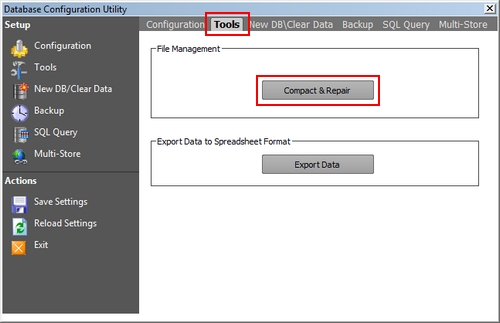
Database Compact & Repair
Database Corruption
On rare occasions, the database may become corrupted. Corruption may be caused by:
| • | Abrupt Shutdown: If a workstation is powered off while Amigo Pos is reading from or writing to the database. A typical scenario is that a power outage occurs, causing the workstation with no backup power supply to shut down. |
| • | Network Disruption: If a pos station is writing to the database and a network interruption occurs, the data being written may be lost and the database may become corrupted |
| • | Wireless network interference: Wireless networks can be interfered with by high speed devices such as exhaust/air make up units, blenders |
| • | Router malfunction or accidental disconnect: If any remote pos station or remote display loses network connectivity while attempting a database read/write, the database may become corrupted. |
| • | Virus or Malware: Some malicious programs that are inadvertently downloaded while browsing the internet may cause the network to become bogged down or more serious issues such as files being deleted or the workstation repeatedly rebooting. |
| • | 3rd Party Applications: When opening the database directly in a 3rd party application such as Microsoft Access , a lock may be created that prevents Amigo Pos from accessing the database which may lead to database corruption |
If the database becomes corrupted, Amigo Pos will display a Database Error during startup, as shown below. When corruption occurs, compacting the database will also repair the database by removing corrupt data. Some data may be lost during the compact and repair process, typically any orders that were open on the order entry screen when the database was corrupted.
| • | Shut down Amigo Pos at all workstations before running this utility. |
| • | For best results, run this utility on the server, i.e. the workstation that contains the shared database folder. |
| • | Allow at least 20 seconds and up to 2 minutes for the process to complete. The Amigo Pos database compact and repair utility will not respond to user input while the database is compacted and repaired. |
| • | The Amigo Pos database compact and repair utility will shut down after the database has been compacted and repaired. |
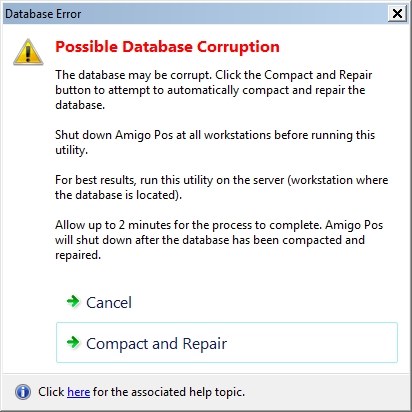
Database Error
A dialog window with the following information is displayed after the database is compacted and repaired:
| • | The database file size before compact and repair |
| • | The database file size after compact and repair |
| • | The name of the backup file (the database is automatically backed up before compact and repair is attempted) |
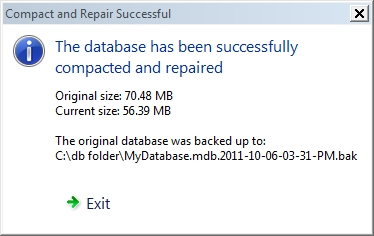
Compact and Repair Confirmation
Page url: http://www.amigopos.com/help/html/index.html?database_compact.htm