Navigation: Daily Usage >
Transactions Management



|
Navigation: Daily Usage > Transactions Management |
  
|
Each order will have on or more associated tender transactions. In some cases, a customer may wish to use multiple payment methods. The order will not be considered settled until the balance due is zero. The order will also continue to appear on the order selection screens until the balance due is zero. Review the Settle order help topic for additional details
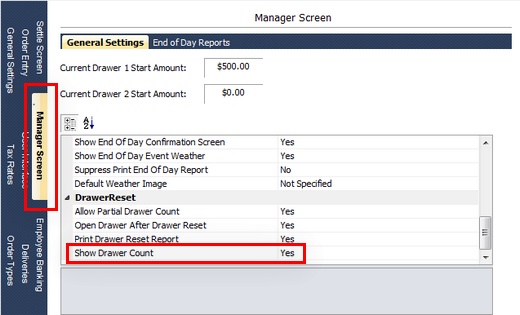
Change Due Screen
The cash drawer will open for some transaction types. Press the ADDITIONAL PAYMENT button to add another payment to the order. The ADDITIONAL PAYMENT will not appear if the order balance due is zero.
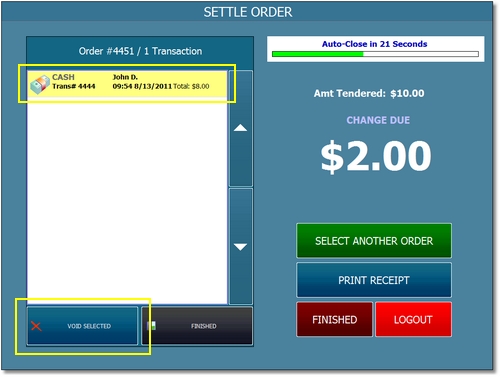
Transactions List
Review the information displayed on the void transaction confirmation screen. If correct, press the VOID TRANSACTION button.
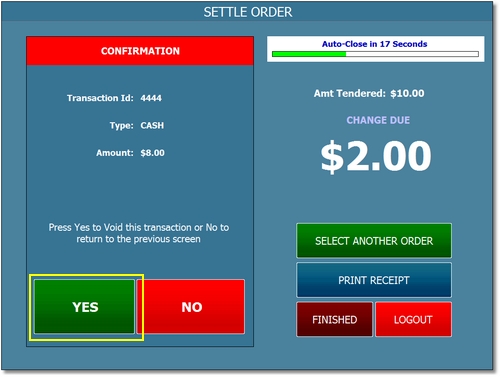
Void Transaction Confirmation
If a mistake is made, the void transaction can be reversed by selecting the transaction in Back Office > Summary >Transactions Summary.

Back Office > Summary
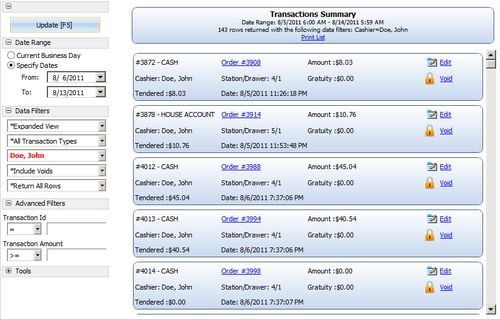
Back Office Transactions Summary
Click the Edit link to view the transaction details or click the Void link to void the transaction and recalculate the order status.
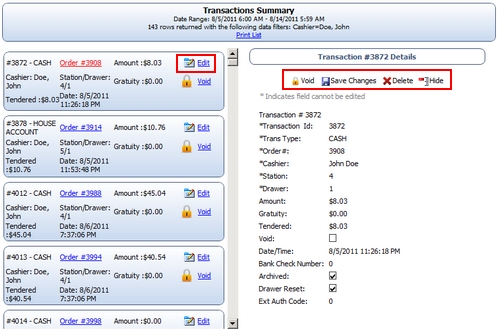
Transaction Details
Page url: http://www.amigopos.com/help/html/index.html?transactions_management.htm