Navigation: Credit Cards >
Signature Slips



|
Navigation: Credit Cards > Signature Slips |
  
|
Credit Card Signature Slips
Credit card signature slips can be printed from Amigo Pos or from PCCharge Payment Server, as specified in the Transaction Options covered in the previous topic.
Signature slips are printed automatically if the value of Print Signature Slips is set to Yes. Signature slips are printed as follows:
| • | Sale or Preauth transaction will print a signature slip(s) for the credit card pre-authorization or credit card sale. The signature slip can be reprinted by pressing the "Reprint Signature Slip" button on the transaction results screen. |
| • | Capture or Add Gratuity transaction will not print the signature slip automatically. The capture or add grauity signature slip can be reprinted by pressing the "Print Signature Slip" button on the transaction results screen. |
| • | Back Office > Summary > Credit Cards also allows the signature slip to be reprinted. In the case, selecting any credit card transaction will print all preauth and postauth signature slips for the associated order id, regardless of how many credit card transactions are processed for the order. |
| • | The close bar tab screen also allows the user to manually print the preauth signature slip when the customer is ready to settle the bar tab. |

Back Office > Configuration > Credit Cards
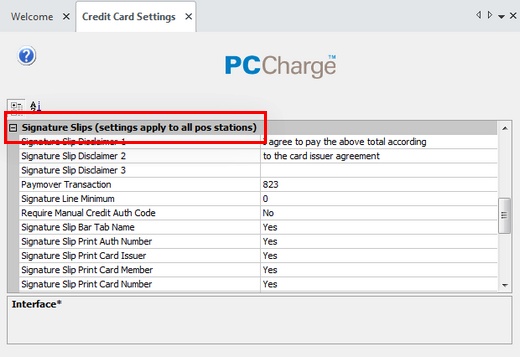
Signature Slip Configuration
Customizing Amigo Pos Signature Slips
Amigo Pos offers the option to customize the signature slip line-by-line. Navigate to Back Office > Configuration > Main Settings >Credit Cards and expand the Signature Slips settings. The following settings are available:
| • | Signature Line Minimum: this value is used to determine the minimum order amount before a gratuity line and signature line is printed at the bottom of the signature slip. Set to zero to always print. Note that some payment processors require a signature regardless of the transaction amount. |
| • | Signature Slip Print Auth Number: set to Yes to print the authorization number on the signature slip |
| • | Signature Slip Print Card Issuer: set to Yes to print the card issuer (Visa, MasterCard, etc) on the signature slip |
| • | Signature Slip Print Card Member: set to Yes to print the cardholder's name on the signature slip |
| • | Signature Slip Print Card Number: set to Yes to print the last 4 digits of the card number on the signature slip |
| • | Signature Slip Print Date: set to Yes to print the transaction date on the signature slip |
| • | Signature Slip Print Expiration Date: set to Yes to print the transaction time on the signature slip |
| • | Signature Slip Print Reference Number: set to Yes to print the reference number on the signature slip |
| • | Signature Slip Print Result: set to Yes to print the transaction result (Captured, Processed, etc) on the signature slip |
| • | Signature Slip Print Sequence Number: set to Yes to print the secondary TroutD number on the signature slip |
| • | Signature Slip Print Swipe Type: set to Yes to print the swipe method (swiped or manual entry) on the signature slip |
| • | Signature Slip Print Table Name: set to Yes to print the table name (from seating chart) on the signature slip |
| • | Signature Slip Print order Number: set to Yes to print the order id on the signature slip |
| • | Signature Slip Print Time: set to Yes to print the transaction time on the signature slip |
| • | Signature Slip Print Transaction: set to Yes to print the transaction id on the signature slip |
| • | Signature Slip Print Transaction Type: set to Yes to print the transaction type on the signature slip |
| • | Signature Slip Print TroutD: set to Yes to print the TroutD on the signature slip |
| • | Signature Slip Print User Name: set to Yes to print the server's name on the signature slip |
Page url: http://www.amigopos.com/help/html/index.html?signature_slips.htm