Navigation: Menu Setup and Usage > Regular Menu > *Pizza Menu (legacy) >
Pizza Menu Setup



|
Navigation: Menu Setup and Usage > Regular Menu > *Pizza Menu (legacy) > Pizza Menu Setup |
  
|
This help topic is retained for legacy users. New users should refer to the regular menu pizza help topic. |
Amigo Pos 7 includes an extensive pizza menu module with the ability to define an unlimited number of pizza sizes, pizza styles and ingredients. To save menu setup time for large menus, pizza pricing is defined by Styles Pricing Levels and Ingredients Pricing Levels. New users are encouraged to modify the existing pizza menu to suit your needs. Begin by reading the introductory topics and then proceed to the additional information that contains descriptions of the various columns in the back office pizza menu setup data grids.

Select New Menu Item from the Menus > Pizza Menu Group
Introductory Topics
Additional Information
At least one menu category must be defined with the default menu type specified as Pizza. When this category is selected, all pizza sizes are shown on the menu items screen. If the menu category is set to use large buttons, up to 6 buttons per screen are available, normal sized buttons allow for up to 24 buttons per screen.
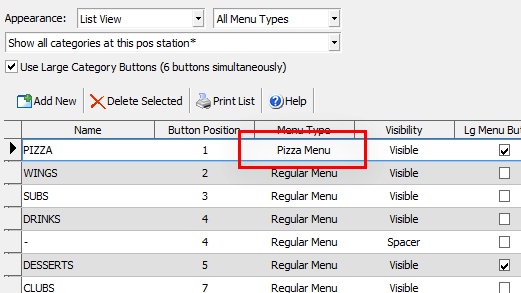
Menu Categories Editor
Pizza sizes are defined in Back Office | Pizza Menu | Pizza Sizes. When viewing the pizza menu on the order entry screen, the pizza size is selected first, followed by the pizza style. If no style is selected, the size is not added to the order.
A pizza cannot be ordered without a corresponding style. For example, adding a Large Pizza to the screen order is not possible. If your pizza menu is limited and offers only a Small, Medium and Large Pizza with no style specified, create 3 pizza sizes named Small, Medium and Large, and 1 pizza style named Pizza. To further streamline the ordering process, create shortcut buttons that contain definitions for both the size and style so that one button is required to add a Large Pizza to the order
A pizza size is not assigned a price; the pizza size price is determined by the selected pizza style. This enables users with large pizza menus to define a few price rules that can be used for an unlimited number of size/style combinations. In addition, ingredient price level definitions are used to price ingredients so that ingredient price is based both on the selected pizza size and the ingredient class, allowing for easy pricing of inexpensive and higher tier ingredients.
Each pizza style is assigned to a style Price Group that determines the pizza style price for the various pizza sizes. Begin by defining style price groups in Back Office | Pizza Menu | Styles Pricing. If all styles are the same price, only one price group is required.
Referring to the example below, the first style price group definition is named Middle Tier and has Price Levels of $2.50, $12.00, $20.00, $44.00 and $57.00. Each price level corresponds to the price for a specific class of pizza style. For example, a Medium White Pizza may be charged $9.00, while a Medium California Pizza May be charged $16.00. In this case, the White pizza style may belong to the Cheap style price group, while the California pizza style may belong to the Big Spender style price group. After price groups are defined, a price group can be selected from the drop-down list next to each pizza style in Back Office | Pizza Menu | Pizza Styles. In addition, the style price level must be selected for each pizza size in Back Office | Pizza Menu | Pizza Sizes.
When viewing the Styles Pricing grid in List View mode, the column corresponds to the pizza size and the Row corresponds to the pizza style. In this example, Cheese and Pepperoni belong to the Middle Tier style price group and a Large Pizza is assigned to Price Level 3, so that the cost of a Large Cheese and Pepperoni Pizza is $20.00.
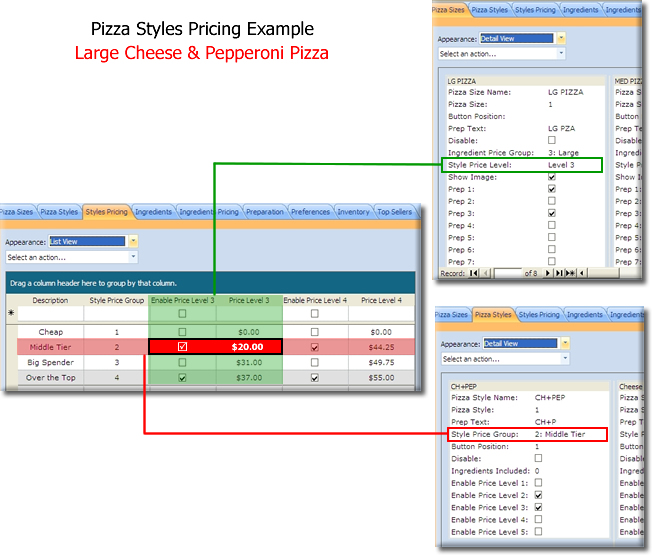
Pizza Styles Pricing Example
Each pizza ingredients is assigned to 1 of 5 predefined price levels that determine the price of the ingredient for each pizza size. Begin by defining ingredient price levels in Back Office | Pizza Menu | Ingredients Pricing. If all ingredients are the same price, only one price group is required.
Referring to the example below, the first ingredient price level definition is named Small and has Price Levels of $0.25, $0.75, $1.25, $1.75 and $5.00. Each price level corresponds to the price for a specific class of ingredient. For example, onions on a small pizza may be charged $0.25, as per Price Level 1. However, more expensive ingredients, such as anchovies, may be charged $1.75, as defined by Price Level 4. After price levels are defined, a price level can be selected from the drop-down list next to each pizza ingredient in Back Office | Pizza Menu | Ingredients. In addition, the ingredient price group must be selected for each pizza size in Back Office | Pizza Menu | Pizza Sizes.
When viewing the Ingredients Pricing grid in List View mode, the column corresponds to the pizza ingredient and the Row corresponds to the pizza size. In this example, Jalapenos belong to Price Level 1 and a Large Pizza is assigned to Ingredient group 3, so that the cost of Jalapenos on a Large Pizza is $0.75.
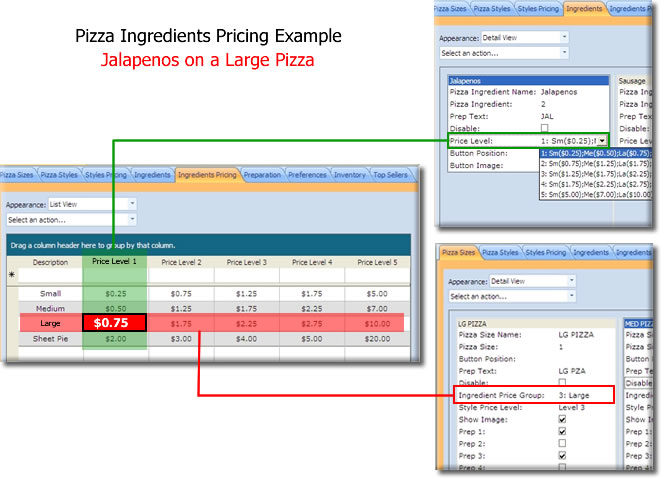
Pizza Ingredient Pricing Example
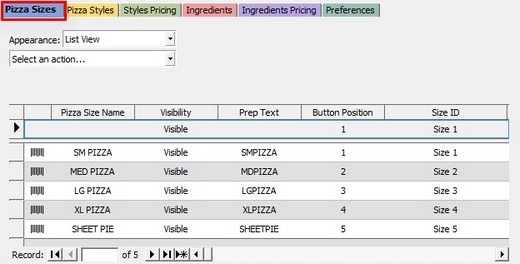
Pizza Menu Sizes
The Pizza Sizes grid allows the user to enter an unlimited number of pizza sizes. New sizes are entered on the top line when the grid is in List View mode. Each pizza size definition contains the following fields:
| • | Pizza Size Name: A user friendly name that appears on the pizza size order entry screen button and customer receipt |
| • | Pizza Size Id: The read-only value indicating the pizza size database table index |
| • | Disabled: Check this box to hide the selected pizza size on the order entry screen |
| • | Tax Rate: The selected tax rate is automatically applied to the pizza and its ingredients. *For states where unprepared items are not taxed, setting the unprepared item's tax rate to non-taxable will also make the ingredient non-taxable for that item, but the ingredient will still remain taxable for other items. |
| • | Button Position: Numeric value that determines the order entry screen button position relative to other pizza sizes |
| • | Prep Text: The text that appears on remote displays, labels and prep tickets |
| • | Ingredient Price Group: The ingredients price level assigned to this pizza size |
| • | Style Price Level: The styles price level assigned to this pizza size |
| • | Show Image: Indicates whether to show the quarter, half, whole ingredient portion selection image on the order entry screen when this style is selected |
| • | Prep Printer (1-10): Select any remote printers that this pizza size is sent to when the order is submitted |
| • | Label Printer (1-5): Select any label printers that this pizza size is sent to when the order is submitted |
| • | Button Image: This field is reserved for future use. Specifies the image to use on the pizza size button. |
| • | Loyalty Point Value: This field is reserved for future use. Number of loyalty points to assign when the customer purchases this pizza size |
| • | Loyalty Point Redemption: This field is reserved for future use. Number of loyalty points required to obtain this pizza as a loyalty bonus |
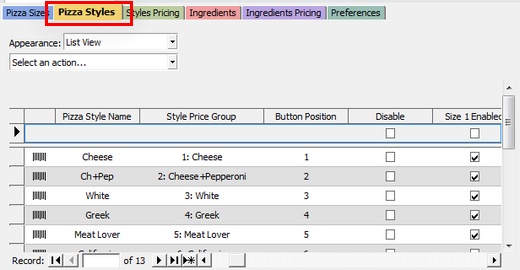
Pizza Menu Styles
The Pizza Styles grid allows the user to enter an unlimited number of pizza sizes. New styles are entered on the top line when the grid is in List View mode. Each pizza style definition contains the following fields:
| • | Pizza Style Name: The style name that appears on the button, screen order and customer receipt |
| • | Pizza Style Id: The read-only value indicating the pizza style database table index |
| • | Prep Text: The text to appear on remote displays, labels and prep tickets |
| • | Style Price Group: The pizza style price group that the style belongs to. For additional information, view the Pizza Styles Pricing topic below. |
| • | Button Position: Numeric value that determines the order entry screen button position relative to other pizza styles |
| • | Disabled: Check this box to hide the selected pizza style on the order entry screen |
| • | Ingredients Included: Reserved for future use. Tracks the number of ingredients included with the pizza style to allow for substitutions |
| • | Enable Price Level (1-5): Check the box to enable the pizza style for the pizza sizes that belong to Price Levels 1-5 |
| • | Button Image: Reserved for future use. Select the image to appear on the pizza style button from the drop-down list |
| • | Recipe Image: Reserved for future use. Select the image to appear on the remote displays and online ordering system from the drop-down list |
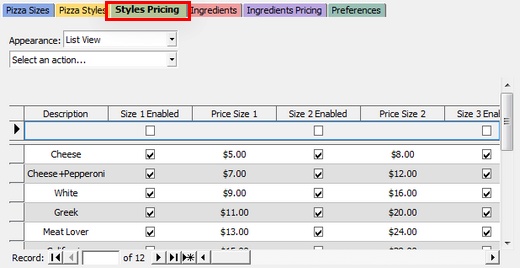
Pizza Styles Pricing
The Pizza Styles Pricing grid allows the user to define an unlimited number of pizza style price definitions. New pizza style price definitions are entered on the top line when the grid is in List View mode. Each pizza style price definitions contains the following fields:
| • | Style Price Group: The read-only value indicating the pizza style price group database table index |
| • | Description: A user-friendly description of the pizza style price group |
| • | Enable Price Level (1-5): Reserved for future use. Uncheck the box to disable the pizza style price definition |
| • | Price Level (1-5): Numeric value indicating the price of the selected pizza style when the pizza size belonging to the Price Level has been selected |
Example:
If you offer 3 different pizza sizes and 6 different pizza styles all with a unique price:
| • | you should have 6 rows on the pizza styles pricing grid, each row corresponding to a different style |
| • | you should check the box next to Enable Price Level 1, Enable Price Level 2 and Enable Price Level 3 next to each row (each price level corresponds to a pizza size), so that a total of 18 boxes are checked. All other boxes should be unchecked. |
| • | if you enter the styles in ascending order, with the cheapest style in the first row, and enter prices in ascending order, i.e. Price Level 1 = Small Pizza, Price Level 2 = Medium Pizza, Price Level 3 = Large Pizza, the cheapest price will be on the top row under the Price Level 1 column and the most expensive pizza will be in the last row under the Price Level 3 column. |
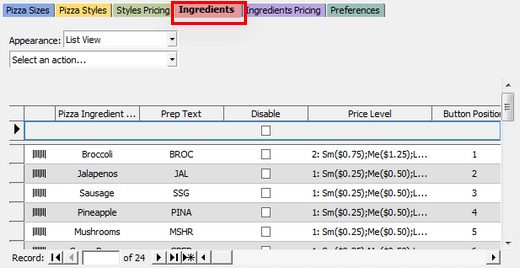
Pizza Menu Ingredients
The Pizza Ingredients grid allows the user to enter an unlimited number of pizza ingredients. New ingredients are entered on the top line when the grid is in List View mode. Each pizza ingredient definition contains the following fields:
| • | Pizza Ingredient: The text to appear on the ingredient button, screen order customer receipt |
| • | Pizza Ingredient Name: The read-only value indicating the pizza ingredient database table index |
| • | Prep Text: The text to appear on remote displays, labels and prep tickets |
| • | Disabled: Check this box to hide the selected pizza ingredient on the order entry screen |
| • | Price Level: Select the ingredient price definition to use when this ingredient is selected |
| • | Button Position: Numeric value that determines the order entry screen button position relative to other pizza styles |
| • | Button Image: The image to use for the selected ingredient's button on the order entry screen |
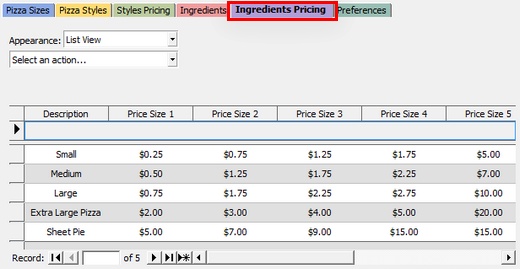
Pizza Menu Ingredients Pricing
The Pizza Ingredients Pricing grid allows the user to define an unlimited number of pizza ingredient pricing definitions. New pizza ingredient pricing definitions are entered on the top line when the grid is in List View mode. Each pizza ingredient pricing definitions contains the following fields:
| • | Description: A user-friendly name to describe the ingredient price group. Generally corresponds to the pizza sizes for which the group is defined |
| • | Price Level (1-5): Numeric value indicating the price of the item for the selected price level |
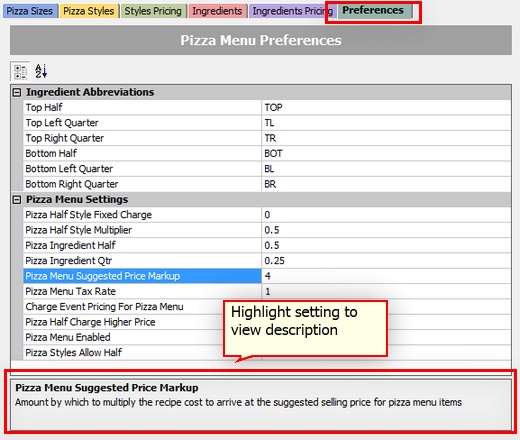
Pizza Menu Preferences
The Pizza Menu Preferences grid displays settings shared by all pos stations. Changes are saved automatically. The following fields are shown:
| • | Top Half Abbreviation: Abbreviation used when the top half of the pizza is selected |
| • | Top Left Quarter Abbreviation: Abbreviation used when the top left quarter of the pizza is selected |
| • | Top Right Quarter Abbreviation: Abbreviation used when the top right quarter of the pizza is selected |
| • | Bottom Half Abbreviation: Abbreviation used when the bottom half of the pizza is selected |
| • | Bottom Left Quarter Abbreviation: Abbreviation used when the bottom left quarter of the pizza is selected |
| • | Bottom Right Quarter Abbreviation: Abbreviation used when the bottom right quarter of the pizza is selected |
| • | Pizza Ingredient Half Portion Multiplier: Decimal value to multiply ingredient price when half is selected |
| • | Pizza Menu Item Image Category: Reserved for future use |
| • | Pizza Menu Tax Rate Id: Enter the tax rate to use for all pizza menu items |
| • | Pizza Ingredient Quarter Portion Multiplier: Decimal value to multiply ingredient price when quarter is selected |
| • | Pizza Menu Enabled: Set to Yes to enable the pizza menu on all pos stations |
| • | Pizza Styles Allow Half: Set to Yes to allow 2 pizza styles to be selected for a single pizza size on the order entry screen (each style's price is multiplied by ½). The top and bottom style names are preceded by the Top Half Abbreviation and Bottom Half Abbreviation, respectively. |
Page url: http://www.amigopos.com/help/html/index.html?pizza_setup.htm