Navigation: Menu Setup and Usage > Regular Menu > *Pizza Menu (legacy) >
Pizza Menu Order Entry



|
Navigation: Menu Setup and Usage > Regular Menu > *Pizza Menu (legacy) > Pizza Menu Order Entry |
  
|
This help topic is retained for legacy users. New users should refer to the regular menu pizza help topic. |
Amigo Pos 7includes a comprehensive pizza menu module for rapid pizza order entry. Any order type can be configured to use the pizza menu as the default menu. For example, the Delivery order type on the demonstration menu is configured to display the pizza menu immediately after the customer information is entered.
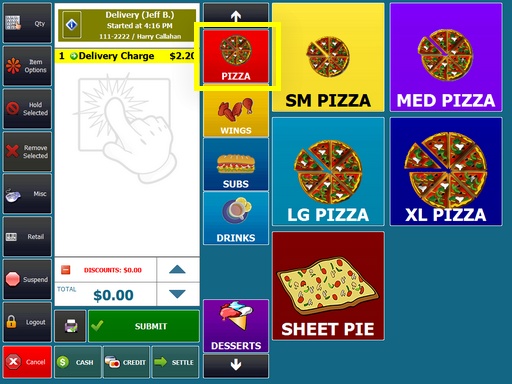
Pizza Size Selection
Press the pizza menu button to begin. A list of available pizza sizes appears on the left size of the screen. Select the pizza size to continue.
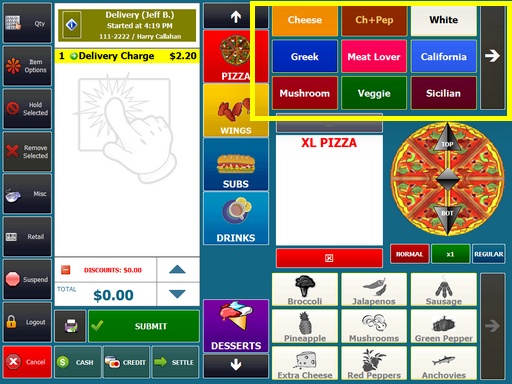
Pizza Style Selection
The list of available pizza styles is displayed after the pizza size is selected. The pizza size or style is not added to the order until a pizza style is selected. To specify 2 half-sizes, toggle the WHOLE button so that it is in the HALF position and select each size. If a mistake is made, press the START NEW button to try again.
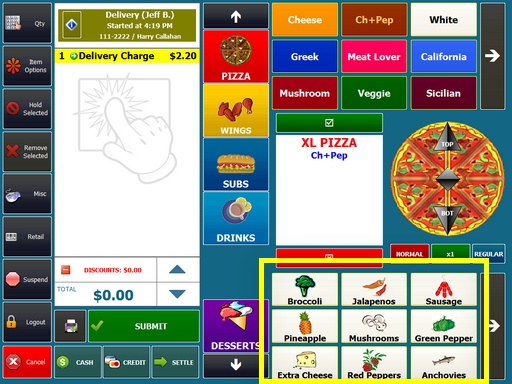
Pizza Ingredient Selection
When adding pizza ingredients, the ingredient may be charged normally, can be substituted (no charge), and may apply to the entire pizza or any portion of the pizza. The ability to split ingredients can be restricted for some pizza sizes such as slices or Calzones. For pizza styles that already include an ingredient, the customer may request that the ingredient is not added to a portion of the pizza. For example, NO pineapple on the bottom half of a California pizza. In this case, toggle the REGULAR button so that it is in the NO position, select the bottom half of the pizza ans select the ingredient. The order will display NO BOT PINEAPPLE.
Page url: http://www.amigopos.com/help/html/index.html?pizza_order_entry.htm