Navigation: Database > MS SQL Server > Manual Installation >
Troubleshooting



|
Navigation: Database > MS SQL Server > Manual Installation > Troubleshooting |
  
|
Before attempting to troubleshoot the connection, verify the following
| 1. | The server is accessible on the network (open My Network Places on any client PC and look for the server) |
| 2. | SQL Server is running |
| 3. | Named Pipes and/or TCP protocol on the target instance is enabled (TCP is required when using an IP address instead of a UNC path) |
| 4. | sqlservr.exe and/or the TCP port that the server listens is on firewall exceptions list if the firewall is turned on |
Some common errors are listed below:
| • | Named Pipes or Provider Error xxx: Named Pipes Provider: Could not open a connection to SQL Server [2] If you have already referred to the installation and initial setup help topics to confirm that Named Pipes protocol is enabled, Firewalls are properly configured, etc. and you still receive a connection error (generally with the word Provider in the description), the local PC may have an outdated SQL Native Client database driver. Referring to the image below, ensure that SQL Server Client 10.0 is installed (the earlier version intended for SQL Server 2005 will not work with SQL Server 2008). The ODBC Data Source Administrator can be accessed in Windows Control Panel > Administrative Tools > Data Sources (ODBC). Although Amigo Pos attempts to install the latest SQL Native Client silently at installation, it is sometimes not successful on machines with previous version installed and must be downloaded and installed manually here (scroll down to Microsoft SQL Server 2008 Native Client). |

SQL Server Native Client
| • | Named Pipes Provider Error xxx: Named Pipes Provider: Could not open a connection to SQL Server [2] |
This error message is the most frequent error message when connecting to SQL Server with the SQL Native Client (the driver Amigo Pos uses to communicate with SQL Server). This is a generic error indicating that a connection could not be made. Although the error indicates a named pipes issue, it could be due to any of the following:
1) xxx=53 (network path was not found)
If you got this message, it means the client stack cannot find the target machine. Here are possible reasons for this failure,
a) misspelled server name, or using "/" rather than "\" between server name and instance name, e.g. "myserver/myinst" is not correct.
b) name resolution to the server name is not correct,try the following from a command pormpt: "ping -a yourserver"
c) The server machine is firewalled and file sharing is not in the exception list. You need put "File and Printer Sharing" in exception.
2) xxx = 1326 (Logon failure due to unknown user name or bad password)
When you get this error code, it means a) the client stack is able to reach the target machine, and b) the service account of the client application does not have enough credential to make a NP session to the server. NP is based on SMB (file sharing). The logon failure message represented by winerr 1326 is from SMB layer, not SQL Server. You need to make sure you can make a file sharing to the server machine with the same service account. If you cannot make a file sharing between your server and your client, NP in SQL Server would not success. Try "net use" or "Map Network Drive" to check this. This often happens when server and/or client is not on domain.
3) xxx = 2 (The system cannot find the file specified)
This error message means the client can reach the server but there is no Named Pipe listener with specific pipe name on the target machine. It also means the account can have a file sharing session without a problem.Possible reasons are:
a) typo in instance name or wrong instance name. The instance name is not the one you are targeting. Note that for default instance, you shouldn't use MSSQLSERVER as instance name.
b) Target SQL Server is not running
c) Named Pipe is not enabled on the server. In this case, the SQL server is not listenning on the specific pipe name.
4) xxx = 233 (No process is on the other end of the pipe)
If you see this error, it usually means you don't have sufficient credential to connect to the server, e.g, wrong user name and/or password when you are using SQL authentication. The connection is closed by server before an error message is sent to the client.
If this error occurs on the same machine that is hosting SQL Server, verify that SQL Server is running by Control Panel - Administrative Tools - Services. Set the Startup Type to automatic to ensure that SQL Server starts when the PC is rebooted.
If SQL Server is hosted on another PC and is confirmed to be running, ensure that SQL Server is configured to accept remote connections. If SQL Server is hosted on another PC and is confirmed to be running, verify that Named Pipes protocol is enabled, (b)SQL Server is configured to accept remote connections, and (c) the Windows Firewall is not blocking the SQL Server port.
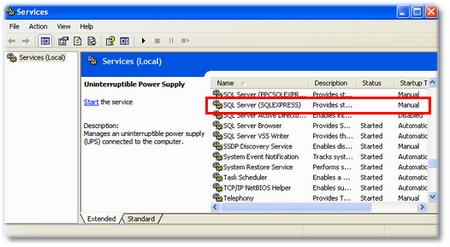
Windows Services
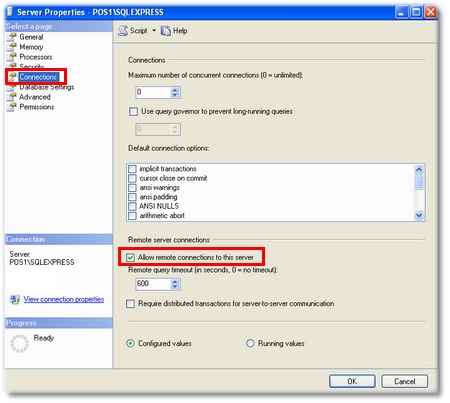
SQL Server Properties
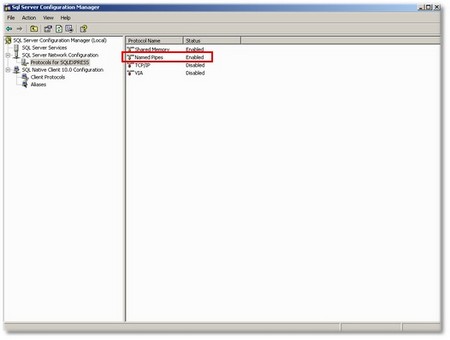
SQL Server Configuration Manager
| • | Login Error (#-2147467259): Cannot open database "AmigoPointOfSale2" requested by the login. The login failed. |
This error indicates that either (a) the database does not exist, most likely due to misspelling on the Back Office Database Configuration Screen, or (b) the login does not have permission to access the database
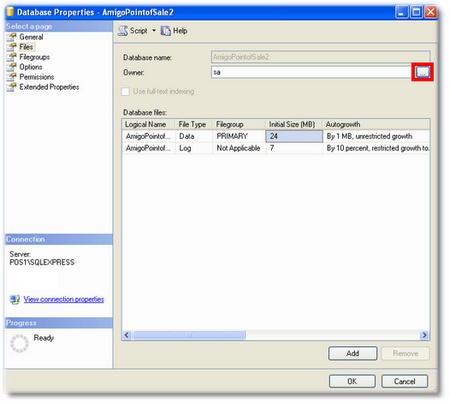
Setting the database owner
Page url: http://www.amigopos.com/help/html/index.html?sql_troubleshooting.htm