Navigation: Credit Cards > PCCharge Payment Server > Upgrading PCCharge >
Upgrading PCCharge Payment Server



|
Navigation: Credit Cards > PCCharge Payment Server > Upgrading PCCharge > Upgrading PCCharge Payment Server |
  
|
Overview
Read the sections in your PCCharge Payment Server user manual before performing the upgrade.
Important: Starting TroutD
Amigo Pos requires a unique TroutD for each response received from PCCharge Payment Server. Duplicate TroutDs will result in errors for both end of day reports and signature slip printing. If PCCharge Payment Server is upgraded to a newer release, ensure that one of the following conditions is met:
1. Import the existing PCCharge Payment Server database to the new installation so that the TroutD sequence is not changed
-or-
2. If a new PCCharge Payment Server database is created, instruct the support technician set the starting TroutD to one higher than the current highest TroutD in Back Office > Summary > Credit Cards. The field that contains the current highest TroutD is shown in the image below. The last transaction is found by setting the date range to include the current date or later and turning off all data filters. The last row on the list is the newest credit card transaction and the TroutD is shown when clicking the Edit button.

Back Office > Summary > Credit Cards
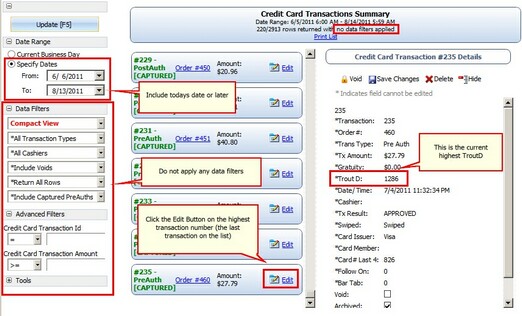
Determine the highest TroutD

PCCharge Payment Server Setup Menu
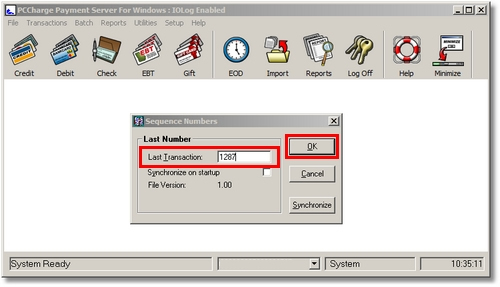
1 Higher than the current highest TroutD
Page url: http://www.amigopos.com/help/html/index.html?upgrading_pccharge.htm