Navigation: Order Management >
Split Order



|
Navigation: Order Management > Split Order |
  
|
Amigo Pos 7includes the ability to split an order for customers that wish to pay separately. orders can be split by rearranging order items, split evenly or a separate order can be created for each customer if the order type is set to use guest selection. When splitting an order evenly, the original order id is retained but new customer receipts are printed. The order is settled when the last customer has paid and the balance is zero. When splitting an order by guest, the original order is voided and new orders are created.
When splitting an order by rearranging order items or splitting by guest, any discounts are removed and must be reapplied.
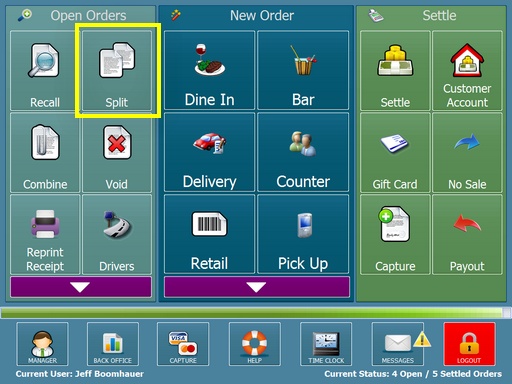
Split Order Button
Login and press the Split button under the Open orders button group on the start screen. Select the split method to continue. If the order order type does not group items by guest, the SPLIT BY GUEST button is not available.
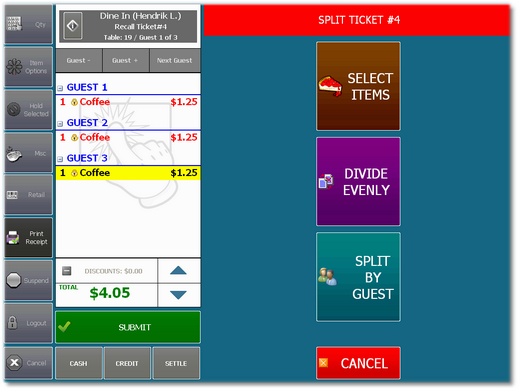
Split Method Selection
When splitting an order evenly, select the number of orders and press the SPLIT button. The order can be split a maximum of 20 times. If printed receipts are not required, toggle the printer button to the off position before splitting the order. orders can be printed at any time by pressing the Reprint button on the start screen and selecting the order.
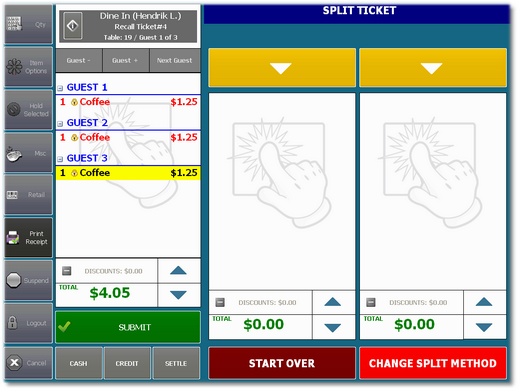
Split By Item
When splitting an order by guest, a separate order is created for each guest.
| • | The order must have more than one active guest, the SPLIT BY GUEST button is disabled. Menu item guest assignment must be enabled for an order to have more than one active guest. See the Order Types help topic for additional information. |
| • | When splitting an order by guest, discounts may be split evenly between all guests or removed entirely so that the user can open the individual order on the order entry screen and reapply a discount. The button is enabled only if the order has discounts applied. |
| • | The UNDO SPLIT button allows the user to reverse the split only while the SPLIT order screen remains open. After the screen has been closed, the split can no longer be reversed. |
| • | If printed receipts are not required, toggle the printer button to the off position before splitting the order. orders can be printed at any time by pressing the REPRINT button on the start screen and selecting the order. |
| • | Menu item guest assignments can be reassigned by selecting the item, pressing the Quantity button and pressing the Next Guest button at the bottom left. Continue pressing the Next Guest button until the correct guest is selected. This feature is useful when the order is split between groups of guests. For example, a party of 2 couples may require 2 orders. If the initial order was created using 4 separate guests, the server may assign all order items from Guest 2 to Guest 1 and all order items from Guest 4 to Guest 3. Then split the order normally to create 2 orders. |
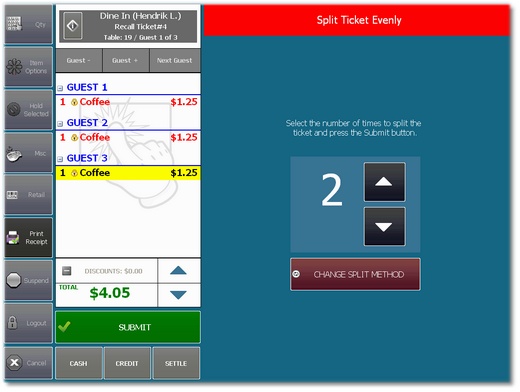
Split Even
The Split By Guest method creates an individual order and customer receipt for each guest.
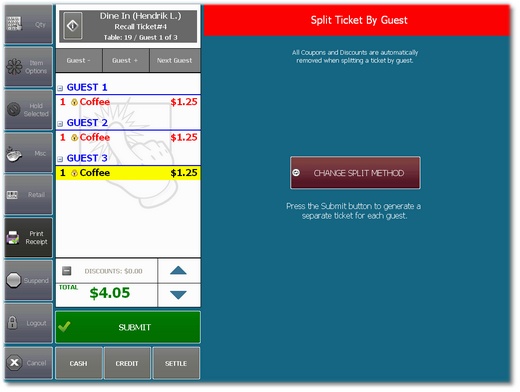
Split By Guest
Before splitting by guest, the items can be assigned to a different guest by recalling the order, selecting the item and pressing the Qty button. Press the Assign to Next Guest button until the item is assigned to the correct guest.
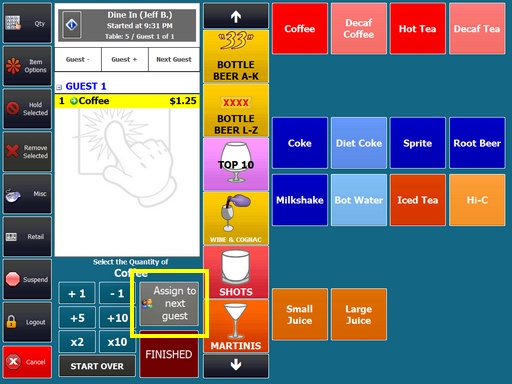
Assign Item to Different Guest
Page url: http://www.amigopos.com/help/html/index.html?split_ticket.htm