Navigation: Menu Setup and Usage > Retail Items >
Retail Items Overview



|
Navigation: Menu Setup and Usage > Retail Items > Retail Items Overview |
  
|
Amigo Pos 7includes the ability to manage multiple types of retail items, including
| • | Random Weight: random weight items contain a barcode with an embedded price, including deli items that are sold by weight. Barcodes are generated by a printing scale when the product is weighed. Each barcode includes the item PLU and total price. Review the Random Weight Barcodes help topic for additional details |
| • | PLU: items such as self serve fountain drinks, donuts and other unmarked items can be added to the order by using a PLU. For frequently sold items, the retail module allows the user to define two groups of shortcuts that appear on the left hand side of the screen. |
| • | SKU: barcoded items can be scanned onto the screen order by using a barcode scanner. Review the Barcode Scanner help topic for additional details. |
| • | Bulk (Price By Weight): bulk items that do not contain a random weight barcode may be weighed using a compatible counter scale and added to the order. Review the Scale help topic for additional information. |
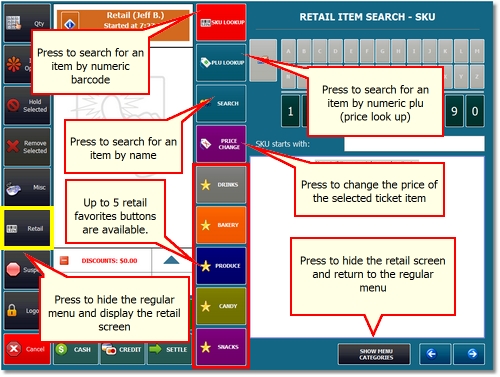
Order entry screen in retail mode
Press the Retail button to activate the retail screen. The screen order triples in width to display additional information for each item. In addition, a group of retail item shortcuts appears on the left side of the screen and additional buttons for item lookup and price change appear above the screen order.
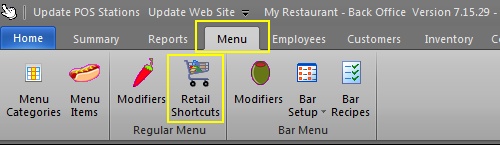
Back Office Retail Shortcuts
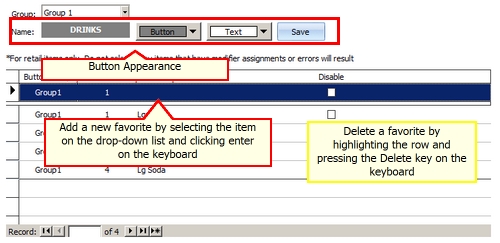
Retail Favorites Setup
To look up an item by barcode, press the SKU button at the top of the screen to activate the SKU number pad. Begin entering the SKU number until the correct item appears in the item name field and press CONTINUE to add the item and return to the screen order.
To enter a PLU item, press the PLU button at the top of the screen to activate the PLU number pad. Enter the PLU number and press CONTINUE to add the item and return to the screen order.
To change the price of a order item, select the item and press the Price Change button. Enter the new price and press CONTINUE to update the item price and return to the order.

Enter bulk item weight manually
When a bulk item is selected, the user is prompted to place the item on the scale. If a scale is not connected to the pos station, the weight may be entered manually by toggling the DIGITAL SCALE button to read MANUAL ENTRY and display the on-screen number pad.
Page url: http://www.amigopos.com/help/html/index.html?retail_items_overview.htm