Navigation: Credit Cards > PCCharge Payment Server >
Cashiers



|
Navigation: Credit Cards > PCCharge Payment Server > Cashiers |
  
|
PCCharge v5.10 and above requires that valid cashier credentials are submitted with every transaction that originates at the pos station. Complete the following steps to create new cashiers in PCCharge and assign a cashier to each user in Amigo Pos.
PCCharge Cashiers Configuration
Login to PCCharge with the SYSTEM user and click Setup > Cashier Privileges.
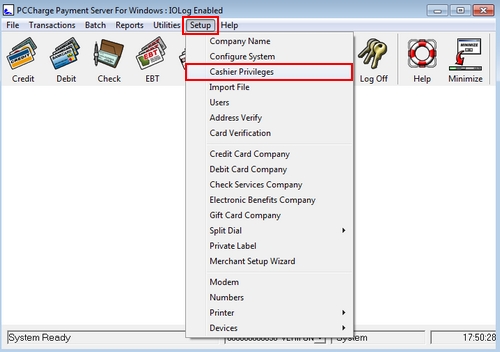
Cashier Privileges
Click Add Cashier. Enter a cashier name and temporary password. Click OK to save the cashier.
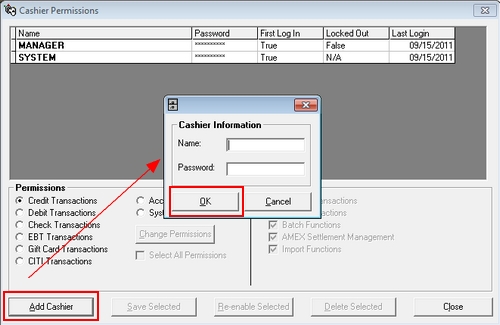
Cashier Permissions
Highlight the new cashier and click Change Permissions. Verify that the appropriate permissions are enabled and click Close. Log off and log on using the new cashier cashier name to assign a permanent password.
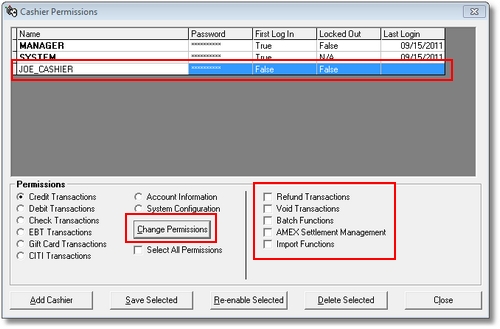
Cashier Permissions
Amigo Pos User Configuration
Open Amigo Pos Back Office and navigate to Configuration > Credit Cards abd click Edit PCCharge Cashiers.
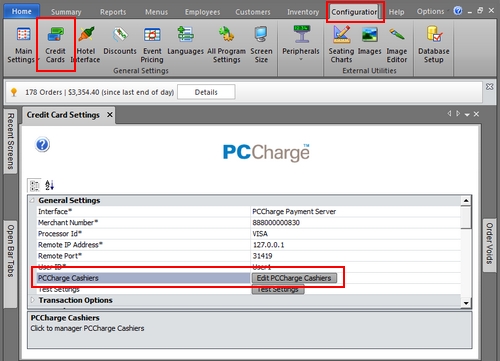
Back Office Credit Card Setup
Click Add New and enter the PCCharge cashier(s) and password. Return to this screen when the password is changed in PCCharge to update the password in Amigo Pos.
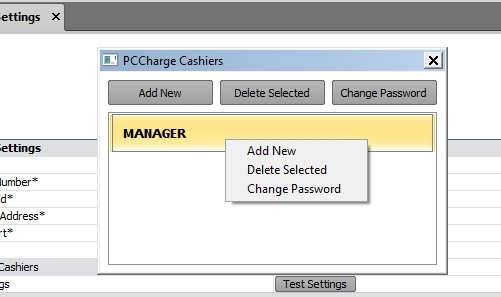
Edit Cashiers
Use the Back Office > Employees > Employees Grid (or individual employee editor) to select a PCCharge Cashier for each employee that will process credit card transactions.
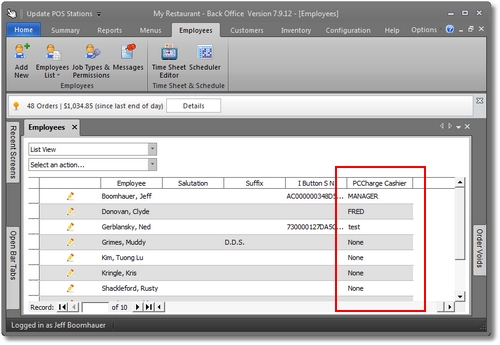
Employees Grid
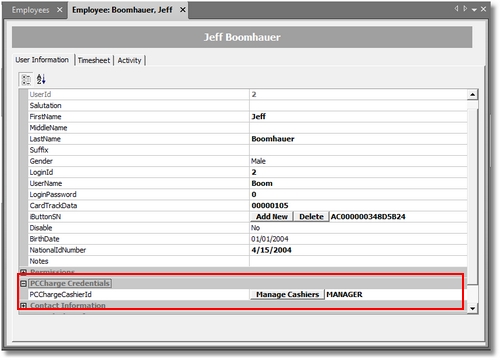
Employee Editor
Page url: http://www.amigopos.com/help/html/index.html?pccharge_cashiers.htm