Navigation: Database > MS Jet Database Management >
New MS Jet Database



|
Navigation: Database > MS Jet Database Management > New MS Jet Database |
  
|
A new MS Jet database can be started by opening the database configuration utility or starting back office directly from the shortcut (not by logging into the front end).

Back Office Database Setup
Click the New DB/Clear Data tab and enter a name for the new database. Do not enter the name of an existing database (even if it is not currently in use) and do not include a file extension. The new database will be created in the current shared database folder. Note that the database creation process takes longer if the database is located on a different pc. Check the Clear Demo Data box to clear the database of all demo data. When the database is cleared of demo data, log in with #2 to access back office. Add at least one menu category before attempting to add new menu items.
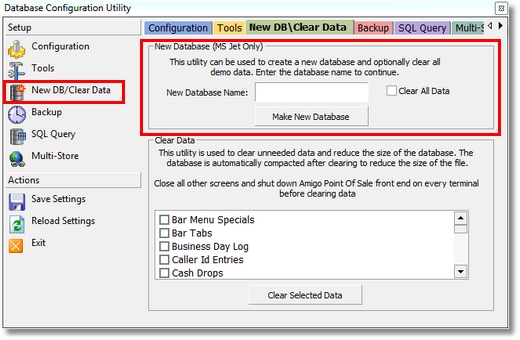
Database Configuration Utility
A confirmation dialog will appear when the new database is created and Amigo Pos will shut down after the new database is created and will begin using the new database the next time Amigo Pos is started. Be sure to set the path to the new database on all pos stations and back office machines.
Page url: http://www.amigopos.com/help/html/index.html?new_ms_jet_database.htm