Navigation: Peripherals >
Customer Display



|
Navigation: Peripherals > Customer Display |
  
|
Amigo Pos 7supports customer displays that are capable of using the Logic Controls LD9000, Ultimate mode or Epson command set. The display must be connected via a local serial port. In addition, some display manufacturers including Logic Controls offer USB displays with a virtual serial port device driver.

Back Office > Configuration > Peripherals
Open Back Office > Configuration > Peripherals >and select Customer Display from the drop-down list. Select the emulation mode next to Device Type. Serial port settings should be copied from the serial port's settings window in the MS Windows Device Manager (default settings are 9600 Baud, 8 Data Bits, No Parity, 1 Stop Bit).
The display can display up to 20 characters on each line. Enter the first line next to Top Line Text and the second line next to Bottom Line Text. Click the Test Display button to ensure proper operation and repeat on any additional pos stations.
Note: Some displays, such as the Logic Controls LD9000 are capable of auto-scrolling the top line text. Amigo Pos 7will automatically scroll the first line text if the display offers scrolling.
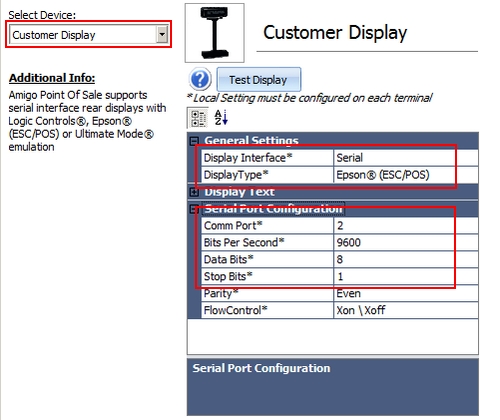
Customer Display Configuration
Page url: http://www.amigopos.com/help/html/index.html?customer_display.htm