Navigation: Credit Cards > Mercury Payment Systems >
Correcting Mistakes



|
Navigation: Credit Cards > Mercury Payment Systems > Correcting Mistakes |
  
|
If an error is made when processing a transaction or adding a gratuity to an existing transactions, several options are available to adjust or void the transaction. Other issues must be corrected by accessing the Mercury Pay web interface directly.
Solution: Enter the TransactionId (from the signature slip) on the Add Gratuity screen again and enter the new gratuity amount. The previous gratuity amount is replaced by the new gratuity amount. Run a Mercury Pay web interface credit card detail report to confirm that the amount is adjusted correctly.
Solution: Enter the TransactionId (from the signature slip) on the Capture screen again and enter the new gratuity amount. The previous gratuity amount is replaced by the new gratuity amount. Run a Mercury Pay web interface credit card detail report to confirm that the amount is adjusted correctly.
Solution: In Back Office > Summary > Credit Cards, note the transaction id from the signature slip, right-click on the PostAuth transaction and select Void Selected Transaction. Return to the front of house Capture screen and run the transaction again with the correct gratuity amount. Note that the Back Office > Summary > Credit Cards grid displays a line through the original PostAuth to indicate that it is voided and the new PostAuth appears below. Run a PCCharge Payment Server credit card detail report to confirm that the amount is adjusted correctly. Only the PosAuth (Capture) can be voided. Attempting to void the PreAuth transaction will result in a ***Invalid TroutD message.
Note: This solution is valid only when using PRE-AUTHORIZE / CAPTURE transactions. It should not be used for SALE / ADD GRATUITY.
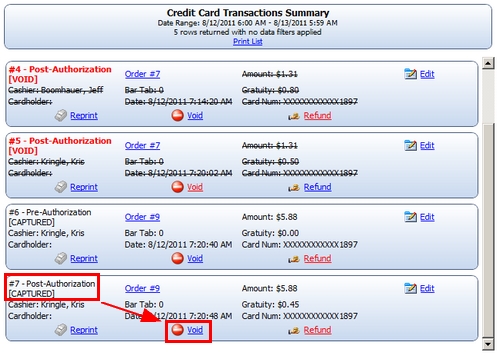
Void PostAuth (Capture) Transaction
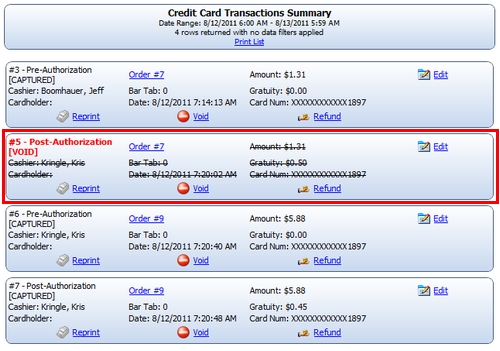
Voided PostAuth
Solution: A pre-authorization cannot be voided. The temporary hold placed on the customer's card is removed within a few days.
Issue: A SALE / ADD GRATUITY transaction must be permanently voided
Solution: Locate the AddGratuity transaction (or the SALE transaction if a gratuity has not been added) in Back Office > Summary > Credit Cards and right-click on the transaction. Select Void Selected Transaction and confirm that the amount and transaction id are correct. Click Process and wait for the response from the Mercury Pay server. Note that this procedure is permanent and the original transaction cannot be adjusted again. Ensure that you have access to the customer's card if a new transaction is required.
Solution: Locate the Capture transaction in Back Office > Summary > Credit Cards and right-click on the transaction. Select Void Selected Transaction and confirm that the amount and transaction id are correct. Click Process and wait for the response from the Mercury Pay server. Note that this procedure is permanent and the original transaction cannot be adjusted again. Ensure that you have access to the customer's card if a new transaction is required.
Page url: http://www.amigopos.com/help/html/index.html?correcting_mistakes_mercury.htm