Navigation: Peripherals >
Cash Drawers



|
Navigation: Peripherals > Cash Drawers |
  
|
Cash Drawer Configuration
Amigo Pos is capable of using up to two cash drawers per pos station. For 2-drawer pos stations, both drawers must use the same type of interface and dual cash drawer usage is described in the next topic. The currently supported cash drawers interfaces are:
| • | OPOS |

Back Office > Configuration > Peripherals
A single printer-driven cash drawer connects directly to the printer by using a manufacturer supplied RJ11 cable. If two cash drawers are used on a single pos station, a "Y-Connector" must be used. Cash drawers used for Star and Epson printers are different, although the interface may appear identical and use the same connector (one uses a 12V Solenoid, the other a 24V Solenoid). The two drawer types are NOT interchangeable.
After connecting the cash drawer(s) to the printer, enter the correct codes for your printer/drawer combination. Locate the control codes in your cash drawer/printer documentation and enter the values with each value separated by commas as shown in the list below. If the code contains a letter (A-F), it is in hex and must be converted to decimal. Open the cash drawer by clicking the "Test Drawer" in Back Office > Configuration > Peripherals >. If you cannot locate the proper documentation for your equipment, use the following chart as a guide.
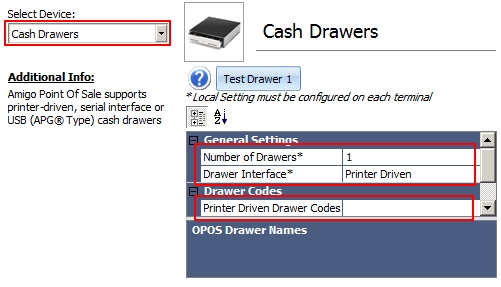
Entering the cash drawer codes for printer-driven cash drawers
Printer Model |
Emulation |
Drawer 1 |
Drawer 2 |
Citizen CBM-230 |
ESC/POS |
27,112,0,50,250 |
27,112,1,50,250 |
Citizen CBM-291 |
ESC/POS |
. |
. |
Citizen iDP-3210 |
ESC/POS |
27,112,0,50,250 |
27,112,1,50,250 |
Citizen iDP-33XX, 34XX |
ESC/POS |
7 |
. |
Citizen CBM-1000 |
ESC/POS |
27,112,0,50,250 |
27,112,1,50,250 |
Dell T200 |
Star |
7 |
. |
Epson (Other) |
ESC/POS |
27,112,48,55,121 |
. |
Epson T88III |
ESC/POS |
27,112,0,25,250 |
. |
Epson T88IIIP |
ESC/POS |
27,112,0,64,240 |
. |
Epson T88IV |
ESC/POS |
27,112,0,64,240 |
. |
Epson TM-U295 |
ESC/POS |
27,112,48,55,121 |
. |
Epson TM-U300PD |
ESC/POS |
27,112,0,25,250 |
. |
Epson TM-U375 |
ESC/POS |
27,112,0,25,250 |
. |
Epson TM-T883P |
ESC/POS |
27,112,0,50,250 |
. |
Epson TM-H6000 |
ESC/POS |
27,112,48,55,121 |
. |
Ithaca PcOS 51 |
ESC/POS |
27,112,0,25,250 |
. |
Ithaca PcOS 52 |
ESC/POS |
27,112,0,25,250 |
. |
Ithaca 150 |
ESC/POS |
27,120,1 |
. |
POS-X |
ESC/POS |
27,112,0,25,250 |
. |
POS-X |
ESC/POS |
27,112,0,64,240 |
. |
Samsung SRP 270 |
ESC/POS |
27,112,0,25,250 |
. |
Samsung SRP 270A |
ESC/POS |
27,112,0,64,240 |
. |
Samsung SRP 350 |
ESC/POS |
27,110,0,25,250 |
. |
Samsung (Other) |
ESC/POS |
27,07,11,55,07 |
. |
Star TSP100 |
ESC/POS |
27,112,0,25,250 |
. |
Star TSP |
Star |
7 |
. |
Serial cash drawers must be connected to individual serial ports on the pos station. If the pos station does not have serial ports, use a USB-to-Serial converter that allows a USB port to act as a virtual serial port.
When installing a cash drawer with a serial interface, consult the user manual to determine the characters that trigger the drawer open mechanism. Most drawers offer the ability to change the character(s); default (factory) settings are generally correct on most systems. For example, the APG serial cash drawer contains a series of DIP switch banks located on the underside of the drawer. The last DIP switch banks determines the character(s) that open the drawer. The factory settings are two left brackets, [[. Enter this value in the box next to Serial Drawer Trigger* in the hardware configuration screen, as shown below.

Serial Interface Cash Drawer Configuration
Using OPOS compatible cash drawers allows Amigo Pos to open almost any cash drawer, regardless of interface. First install the manufacturer's OPOS configuration utility and confirm that the drawer opens properly by using the test function.
*Note: Some OPOS configuration utility installers will overwrite the OPOS components installed with Amigo Pos with an older version. When this occurs, reinstall Amigo Pos to restore the OPOS components to the version required by Amigo Pos.
The example below shows the OPOS Configuration Utility for APG cash drawers. The Device ID is the only value that must be entered in back office, as shown in the last image.

APG OPOS Configuration Utility
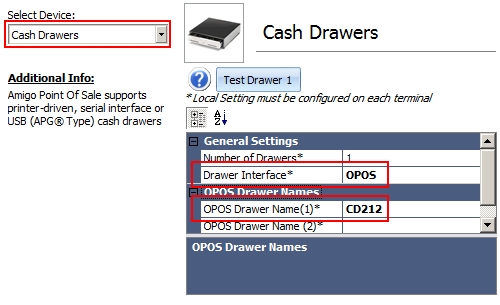
Back Office OPOS Cash Drawer Configuration
Page url: http://www.amigopos.com/help/html/index.html?cash_drawers_install.htm