Navigation: Bar Tabs >
Bar Tab Numbers



|
Navigation: Bar Tabs > Bar Tab Numbers |
  
|
Amigo Pos bar tabs offer the ability to assign a number to each bar tab. This number can be entered manually or swiped. Bar tab numbers are available for both manual bar tabs and pre-authorized bar tabs. The bar tab recall order list then displays the bar tab number immediately after the order type and before the customer name, i.e. Bar Tab 1001 - John Doe.
A card that contains a printed number and/or magnetic stripe provides added assurance that other customers cannot charge drinks to the wrong bar tab. Cards are encoded according to the specifications defined for gift cards and employee login cards, as shown here. Note that leading zeros are ignored (i.e. 0001001 is equivalent to 1001) and should be avoided when encoding bar tab number cards.

Back Office > Configuration > Main Settings
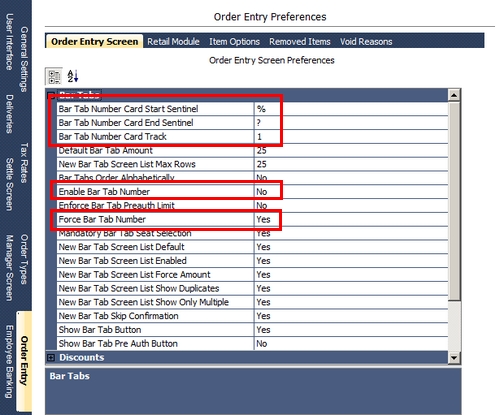
Bar Tab Number Settings
The following settings are available in Back Office > Configuration > Main Settings >Order Entry and must be configured prior to using bar tab numbers:
| • | Enable Bar Tab Number: Set to Yes to show the bar tab number entry screen after a bar tab is started |
| • | Force Bar Tab Number: Set to Yes to disable the Cancel button on the bar tab number entry screen, forcing the user to enter a bar tab number |
| • | Bar Tab Number Card Track Id: If using magnetic cards, enter the track id that contains the bar tab number and start/end sentinel |
| • | Bar Tab Number Card Start Sentinel: If using magnetic cards, enter the character that precedes the bar tab number |
| • | Bar Tab Number Card End Sentinel: If using magnetic cards, enter the character that appears after the bar tab number |
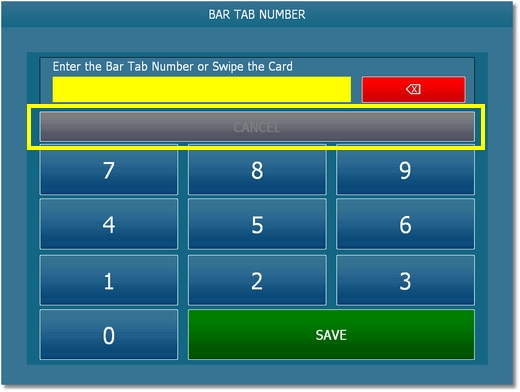
Bar Tab Number entry screen with Force Bar Tab Number set to Yes
If a mistake is made during number entry, the number can be changed in Back Office > Summary > Bar Tabs by highlighting the tab on the grid and selecting Change Bar Tab Number from the drop-down list.
Page url: http://www.amigopos.com/help/html/index.html?bar_tab_numbers.htm