Navigation: Customer Management > Customer Accounts >
Customer Account Configuration



|
Navigation: Customer Management > Customer Accounts > Customer Account Configuration |
  
|
Customer account cards can be used for easier and more secure customer account transaction processing. Standard magnetic swipe and barcodes are supported.
A list of current house accounts is available in Back Office > Customers > Customer Accounts. Some columns are read-only to prevent errors. The following columns can be edited as required:
| • | Account Limit: There is no maximum for the account limit. Note that setting the value to zero effectively disables the house account |
| • | Expires: Click the cell to display a pop-up calendar |
| • | Card Number: When using card swipe or barcode, enter the numeric value without start or end sentinels |
| • | Void: The house account can be disabled by checking the box |
| • | Void Reason: Optionally add a text memo with the reason that the house account is disabled |
The summary for any house account can be printed by highlighting the row and selecting Print Selected Customer Account Summary from the drop-down list. The summary is formatted for thermal receipt printers. A house account can be deleted by selecting Delete Selected Customer Account from the drop-down list. To prevent errors, only house accounts with no active transactions can be deleted. Each individual transactions must be voided or deleted before deleting the house account.
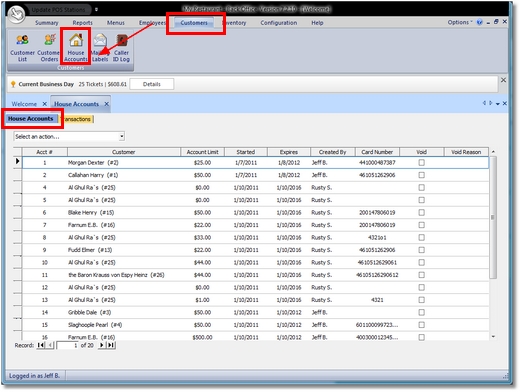
House Accounts Grid
A new house account can be added by selecting New Customer Account from the drop-down list. Select the customer and enter the account limit. If using swipe card or barcode, swipe or scan the card to automatically insert the card number; otherwise enter the card number manually or leave the field blank.
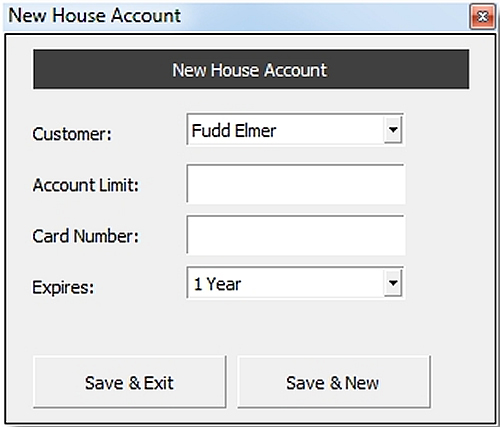
New House Account
A list of house account transactions grouped by customer is available by clicking the Transactions tab. Any transaction can be voided by checking the box and pressing the enter key. A transaction can be permanently deleted by highlighting the row and selecting Delete Selected Transaction from the drop-down list. The summary for any house account can be printed by highlighting any of the house account transactions and then selecting Print Selected Customer Account Summary from the drop-down list. The summary is formatted for thermal receipt printers.
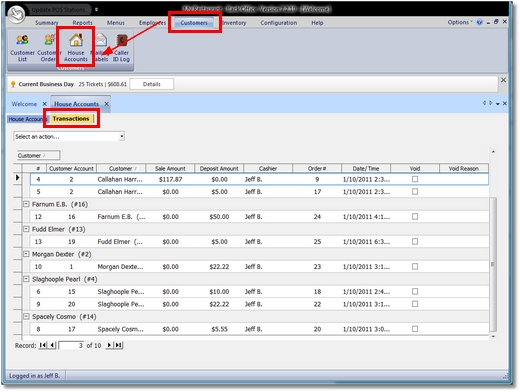
House Account Transactions
Page url: http://www.amigopos.com/help/html/index.html?customeraccountconfiguration.htm