Navigation: Customer Management > Customer Accounts >
Customer Accounts Usage



|
Navigation: Customer Management > Customer Accounts > Customer Accounts Usage |
  
|
Customer accounts are used for customers that promise to pay for an order balance at a later date. When a order is settled with a customer account both the order and transaction will be archived with the current business day's orders and any portion of the house account balance can be paid at a later date.
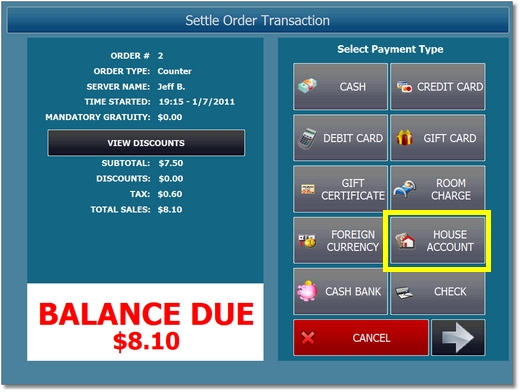
Customer Account Payment Type
To settle a order with a customer account, open the order on the SETTLE screen and select the HOUSE ACCOUNT payment type. If multiple payments are used, i.e. 1/2 cash, 1/2 house account, the house house account transaction should be processed last.
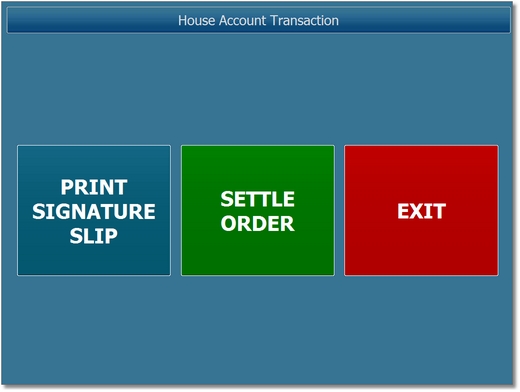
Customer Account Transaction Screen
A customer receipt with gratuity and signature lines can be printed. This step is not required and does not record a transaction, but is useful when proof of the transaction may be required at a later date.
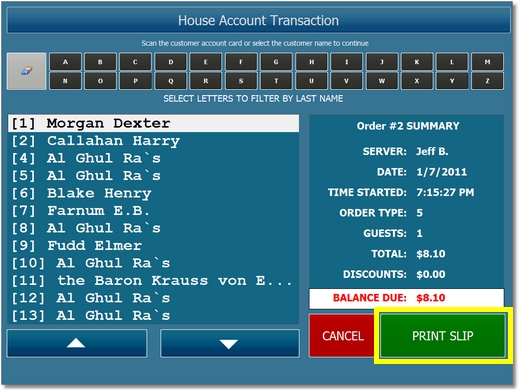
Customer Account Signature Slip
Select the customer from the list and press PRINT SLIP and present the slip to the customer for signature and gratuity.

Customer Account Transaction
After the customer has entered the gratuity amount and signed the slip (or if a signature slip is not required), open the order on the SETTLE screen and select the HOUSE ACCOUNT payment type. Select the house account from the list and press CONTINUE. Note that a customer may have multiple house accounts. The numeric value preceding the customer name is the house account id.
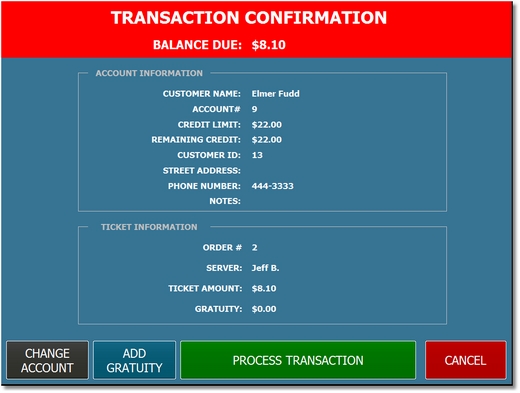
Customer Account Transaction Confirmation
Review the transaction details to verify that the correct customer account is selected and that the correct order information are shown.
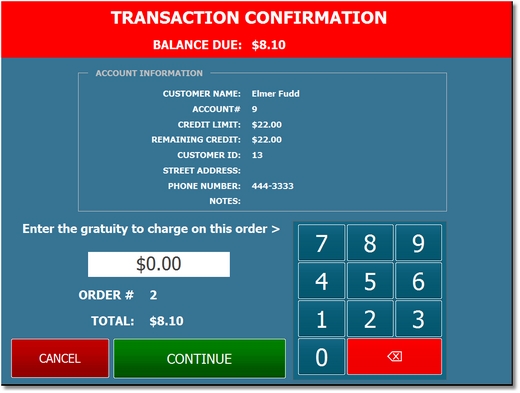
Customer Account Transaction Gratuity
If a gratuity is to be added, press the ADD GRATUITY button and enter the gratuity amount. When all transaction details are confirmed, press the PROCESS TRANSACTION button to complete the transaction. If a mistake is made, the transaction can be edited in back office as shown in the following topic.
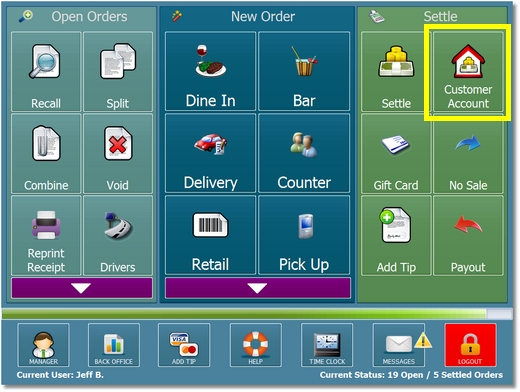
Main Screen Customer Account Button
To start a new house account or accept payment on an existing house account, press the CUSTOMER ACCOUNT button in the Settle button group on the right side of the main screen. If the button is not visible, edit the settle screen payment type settings to enable the Customer Accounts button.
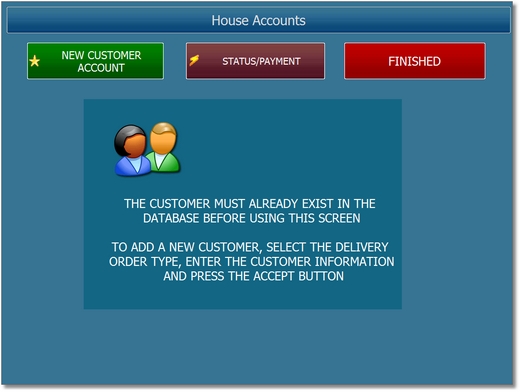
Customer Account Management Screen
Press the NEW CUSTOMER ACCOUNT button or the MAKE PAYMENT button to continue. This step can be skipped if using a swipe card or barcode. Swiping a card with a card number that does not appear in the house accounts list will automatically display the New Customer Account screen. Swiping a card with a card number that is already associated with a house account will display the Customer Account Payment Screen.
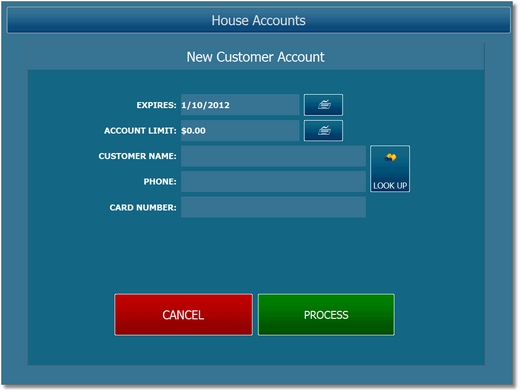
New Customer Account
If starting a new house account, enter the account limit, select the customer and press the PROCESS button. If making a payment, select the customer, enter the payment amount and press the PROCESS button.
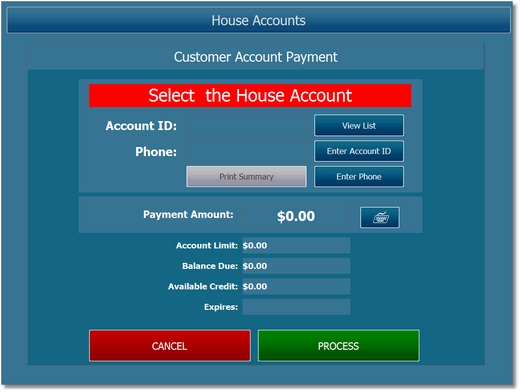
Customer Account Payment
When starting a new customer account, the customers list displays all customers in alphabetical order. Note that the account number shown after the name is the customer id, not a customer account id. When making a payment, the number shown after the customer name is the customer account id, not the customer id. This value is only relevant when a single customer is assigned more than one customer account.
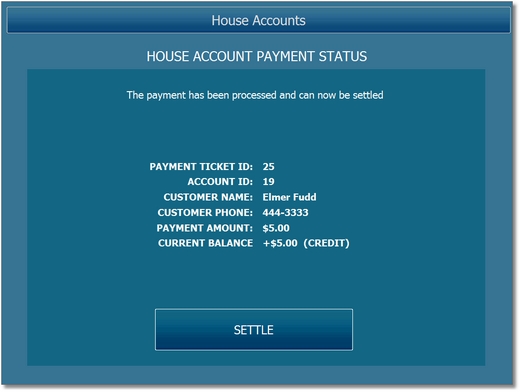
Customer Account Payment Confirmation
If a payment has been made, the order can now be settled (pressing the Settle button will open the settle screen). If a mistake is made, the customer account transaction can be edited in back office, as shown in the following topic.
Page url: http://www.amigopos.com/help/html/index.html?customeraccountusage.htm