Navigation: Peripherals > Caller Id Box >
CallerId Firewall Exception



|
Navigation: Peripherals > Caller Id Box > CallerId Firewall Exception |
  
|
The following procedure can be used to add a firewall exception for the Whozz Calling?™ CallerId box or PCCharge Payment Server. To add a firewall exception in Windows 7, open the Control Panel > Windows Firewall applet. Click Advanced Settings. Note that manually creating an exception is normally not required for PCCharge Payment Server, as Windows will prompt you to add an exception automatically the first time PCCharge Payment Server attempts a network connection.
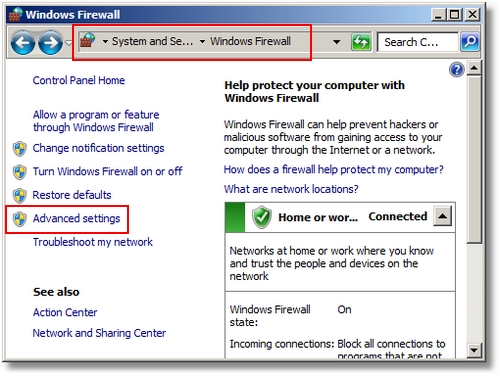
Windows 7 Firewall Control Panel Applet
The CallerId box requires an inbound exception. Click New Rule... on the right.
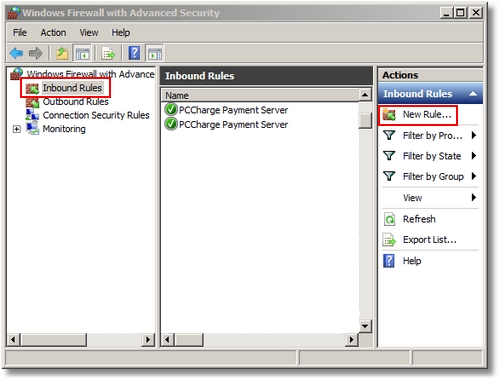
Firewall Advanced Settings
Select Port and click Next.
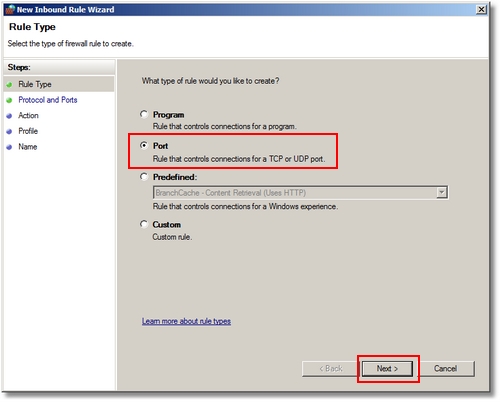
Specify the Port Rule Type
Select UDP, enter the port number (the default port for CallerID ethernet box is 3520, the default port for PCCharge Payment Server is 31419) and click Next.
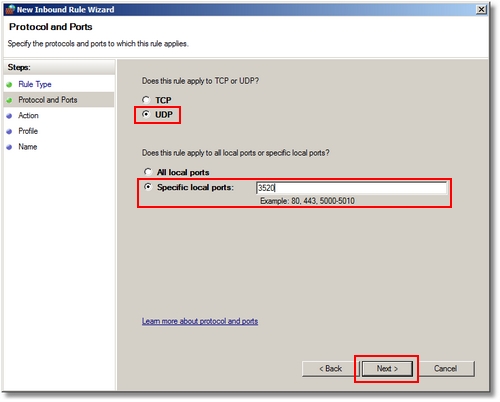
Enter the UDP Port Number
Use the default Action setting and click Next.
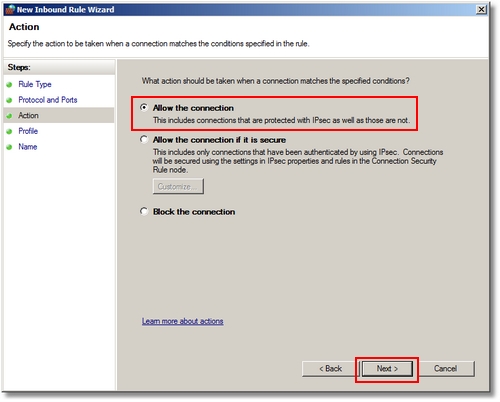
Specify the Action
Select Private network and click Next.
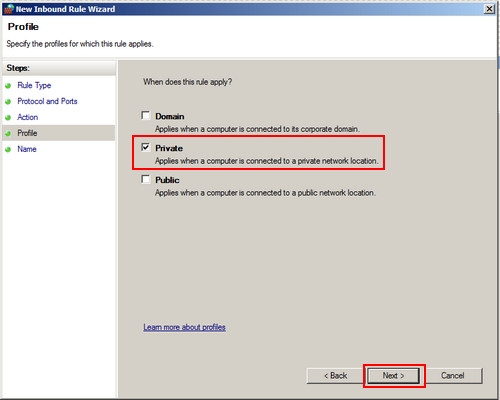
Select Private Network Type
Enter a friendly name for the rule and click Finish.The new rule works immediately and does not require a program restart.
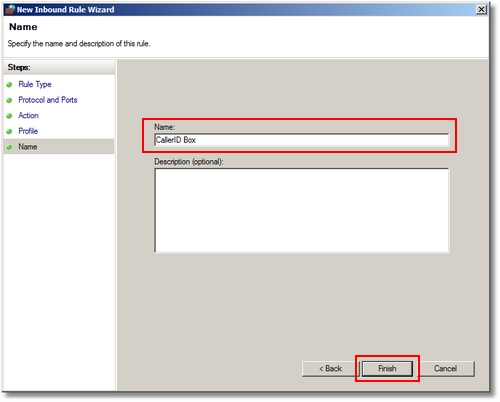
Enter a Rule Name
Page url: http://www.amigopos.com/help/html/index.html?callerid_firewall_exception.htm