Navigation: Menu Setup and Usage >
Regular Menu Categories



|
Navigation: Menu Setup and Usage > Regular Menu Categories |
  
|
The regular menu includes any regular or retail item that should appear on the order entry screen. Amigo Pos 7 can support an unlimited number of menu categories. Each menu category can have an unlimited number of menu items and each menu item can have an unlimited number of modifiers. Changes to the menu category editor are saved automatically by changing rows or pressing the Enter key on the keyboard.
Menu categories are defined inBack Office > Regular Menu >. Categories are assigned to menu groups, which can be configured to appear only during certain hours or days. When viewing menu categories in list view mode, select "Add New category" from the drop-down list to add a new category. Enter the new category information on the top line and click Enter to commit the changes. Menus categories can be set to appear only between certain hours of the day or on certain days of the week. For example, the Seafood category can be limited to Friday evenings between 4 and 11 PM. If menu categories should always appear, regardless of time of day, set the Time On value equal to the Time Off value.
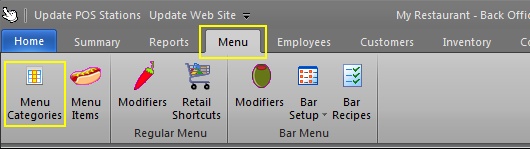
Back Office Menu Categories Editor
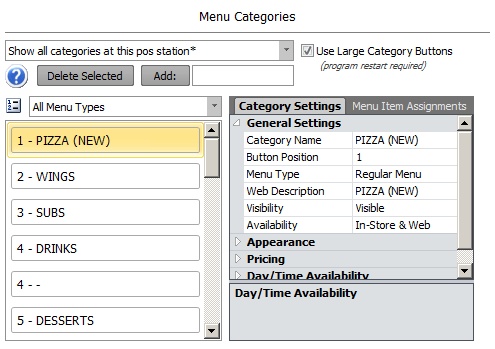
Menu Categories Editor
The following values can be modified to customize each category:
| • | Menu Category Name: The name that appears on the menu category button and reports. Each category must have a name (do not leave blank) |
| • | Button Position: The relative position that the category appears on the order entry screen |
| • | Visibility: The category button's visibility on the order entry screen. The button can be visible, hidden, or act as a spacer to separate the the previous and next category |
| • | Large Buttons: Specify whether to use large buttons for menu items that appear in this category. 6 menu item buttons per screen are visible when large buttons are enabled, 24 buttons otherwise. |
| • | Button Image: The image that appears on the category button |
| • | Image Align: The alignment of the button image |
| • | Button Color: The background color of the button |
| • | Text Align: The button text alignment |
| • | Text Position: The button text position relative to the button image |
| • | Font Color: The button text color |
| • | Font Bold: Set to True to display the button caption with bold font |
| • | Font Size: Select the relative size of the button text from the drop-down list |
| • | Font Italic: Set to True to display the button caption with italic font |
| • | Language 2: The alternate button text for second language users |
| • | Day 1: Enable this menu category on the first day of the week. The column heading will display the first day of the week as determined by the local system settings, i.e. Sunday in the United States. |
| • | Day 2: Enable this menu category on the second day of the week |
| • | Day 3: Enable this menu category on the third day of the week |
| • | Day 4: Enable this menu category on the fourth day of the week |
| • | Day 5: Enable this menu category on the fifth day of the week |
| • | Day 6: Enable this menu category on the sixth day of the week |
| • | Day 7: Enable this menu category on the seventh day of the week |
| • | Time On: Enable this menu category after the specified time. Set the value equal to the Time Off value if the menu category is always available. |
| • | Time Off: Disable this menu category after the specified time. Set the value equal to the Time On value if the menu category is always available. |
Amigo Pos can display 6 large menu category buttons or 12 small menu category buttons simultaneously. When using button images, adjust the image size accordingly based on button size and screen resolution (larger images can be used for higher screen resolution).
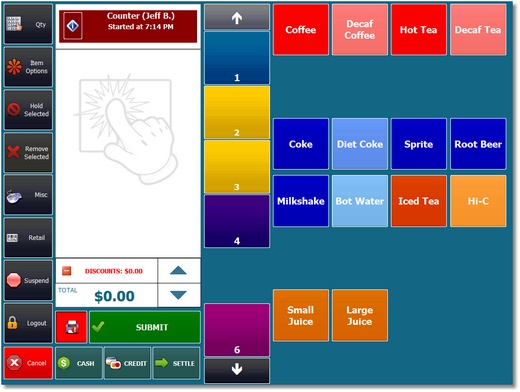
Large Menu Category Buttons
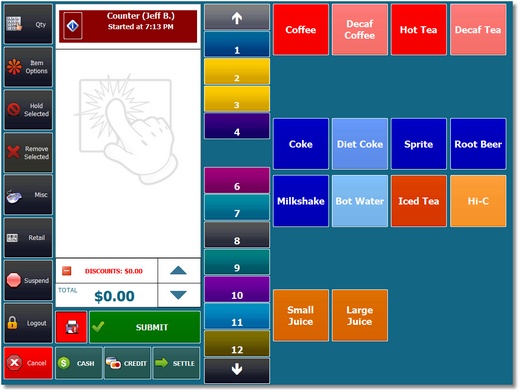
Normal Size Menu Category Buttons
Page url: http://www.amigopos.com/help/html/index.html?menu_categories.htm