Navigation: Peripherals > Scale >
Weigh-Tronix



|
Navigation: Peripherals > Scale > Weigh-Tronix |
  
|
Amigo Pos includes a configuration utility for the Avery Berkel / Weigh-Tronix NCI 6720. This utility can also be used on other compatible scales that utilize the Weigh-Tronix OPOS Service Object.
Connect the scale to the pos station using a standard RS-232 DB9 cable and make a note of the COM port that the scale is connected to (a list of COM ports is shown in the Windows Control Panel Device Manager by expanding the Ports list). Open the scale settings screen in Back Office > Configuration > Peripherals > Scale and expand the Avery Berkel / Weigh-Tronix NCI 6720 category. Click the Configure Scale button to open the configuration utility.
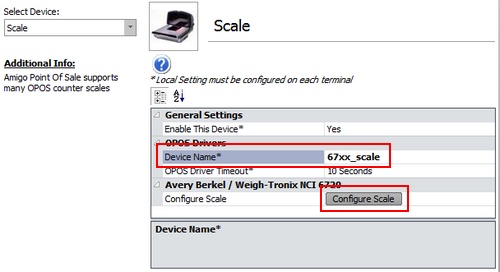
Back Office > Configuration > Peripherals
Verify that a profile name appears on the drop-down list. If a device name is not listed, click Add and enter a profile name. Enter the profile name in the Device Name* field shown above.
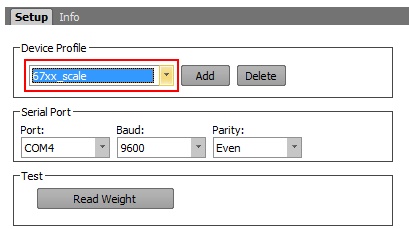
Select the serial port number from the drop-down list, set the baud to 9600 and set the parity to None. Verify that the same settings are used in Windows Control Panel Device Manager.
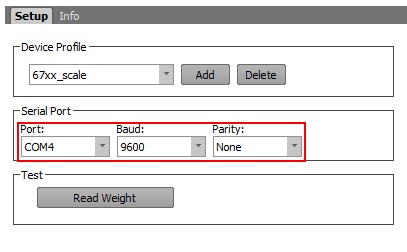
Serial Port Settings
Click the Read Weight button to retrieve the weight from the scale. Any errors that occur are displayed in a message box and/or entered in the program error log. Most errors are related to one or more of the following:
| • | Invalid serial port configuration in Windows Control Panel > Device Manager, including baud, parity, stop bits and handshaking. |
| • | The OPOS device is already open by another application, i.e. the order entry screen scale entry box is open or a 3rd party OPOS configuration utility is open. |
| • | The scale is not OPOS compliant or the scale DIP switches were changed from the default settings. |
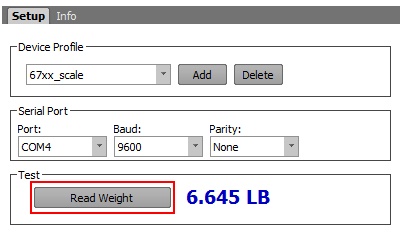
Read Weight
Page url: http://www.amigopos.com/help/html/index.html?weightronix.htm